You can easily add ,edit, and update customer contact details in Text CRM. The platform allows complete flexibility to manage your contacts. you can create custom fields to store unique information for each customer. This feature allows you to capture data specific to your business needs.
The contact management system in Text CRM is designed to help you organize your customers effectively using three layers:
- Segment : Group your customers based on shared characteristics or behaviors.
- List : Create specific customer lists within each segment for targeted communication.
- Folder : Further organize and categorize your lists for better management.
This structure helps businesses manage and navigate their customer database more efficiently.
Example:
- Segment: “Loyal Customers” – Customers who have made multiple purchases in the last 6 months.
- List: “VIP Members” – A specific list within the segment for customers with a loyalty membership.
- Folder: “2024 Campaigns” – A folder containing various lists, including “VIP Members,” for managing targeted campaigns.
Ok ! How can you manage the contacts
Step 1: Click the Contacts menu. It will display four submenus: Segment, List,Folder and Contacts.
Users can add customers but must assign them to a segment. Therefore, users must first create a segment before adding a customer. Once a segment is created, clicking the Contacts menu will display the full contact list.
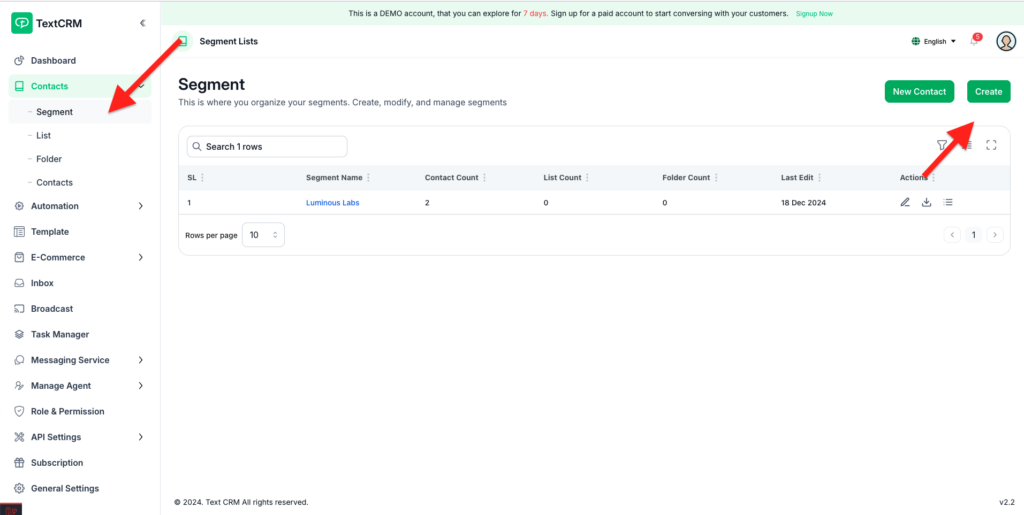
Step 2 : Submit you information like segment title ,if you want also create the list & folder under of them
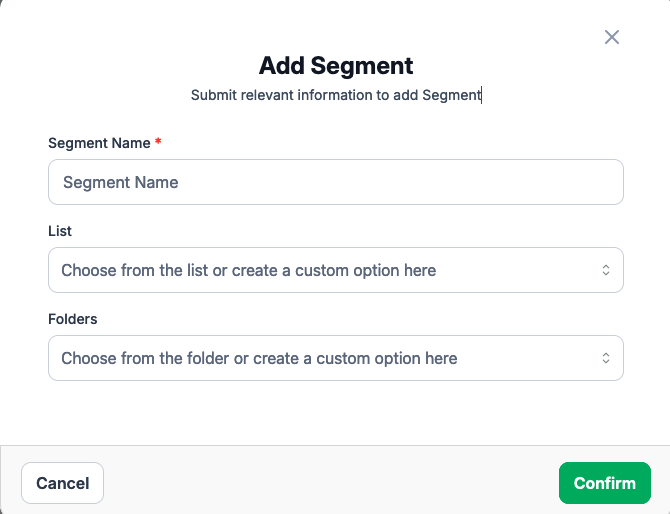
Step 3 : To add a customer, click the New Contact button or go to the Contacts menu and click, A modal will open where you can enter the basic information to add the customer.
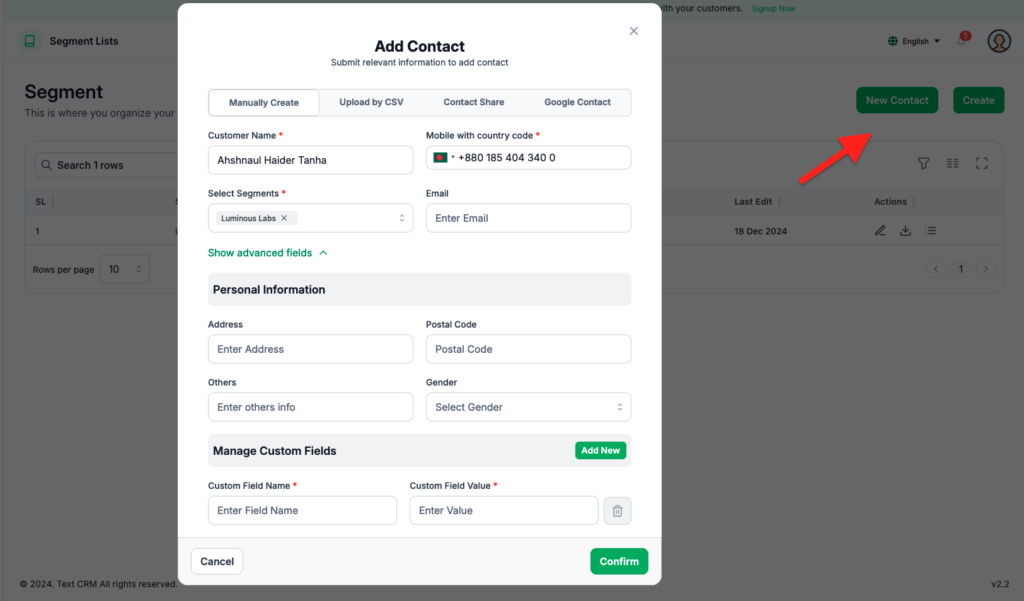
Note : You can also sync your customer list directly from your Google Contacts. Additionally, you have the option to upload a CSV file to add multiple customers at once.




