Lists help in organizing customers within segments for more targeted communication.
Steps to Create a List:
Step 1 : Go to the Contacts menu and click on List.
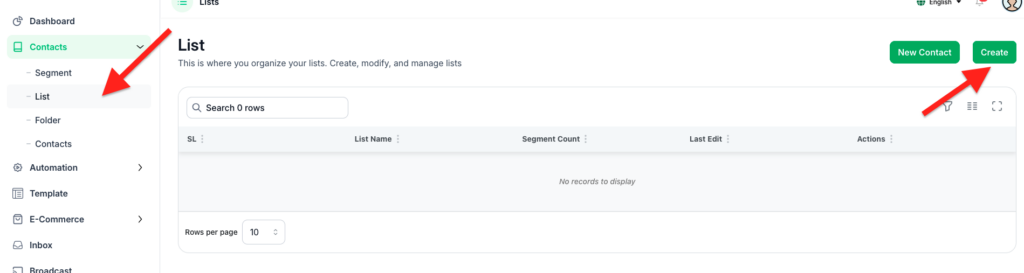
Step 2 : Click the Create button to open the Add List modal.
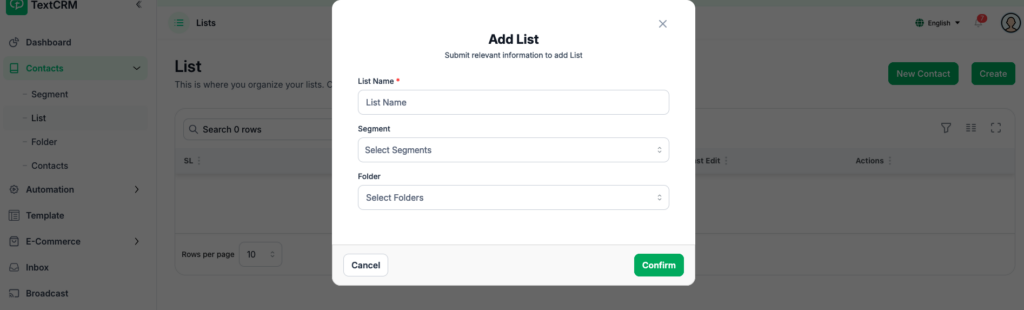
Step 3 : Fill in the following fields:
- Folder (Optional: Select or create a folder to categorize the list)
- List Name (Required)
- Segment (Associate the list with a segment)
Step 4 : Click Confirm to save the list.
Steps to Edit a List: #
- Navigate to the List page.
- Locate the list you want to edit and click the Edit icon.
- Make the necessary changes and click Confirm to save.
- You can also Export the List base customer list
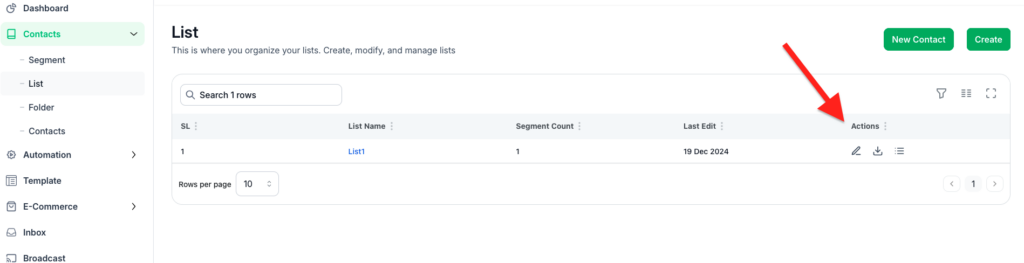
With these steps, TextCRM provides a user-friendly interface to manage customer data effectively, ensuring that businesses can segment their audience, target specific groups, and personalize customer communication.




