Editing agent or staff details allows you to update their information, roles, or access permissions.
Step 1 : Go to the Agent List:
- Follow the steps to open the Agent List from the Manage Agent menu.
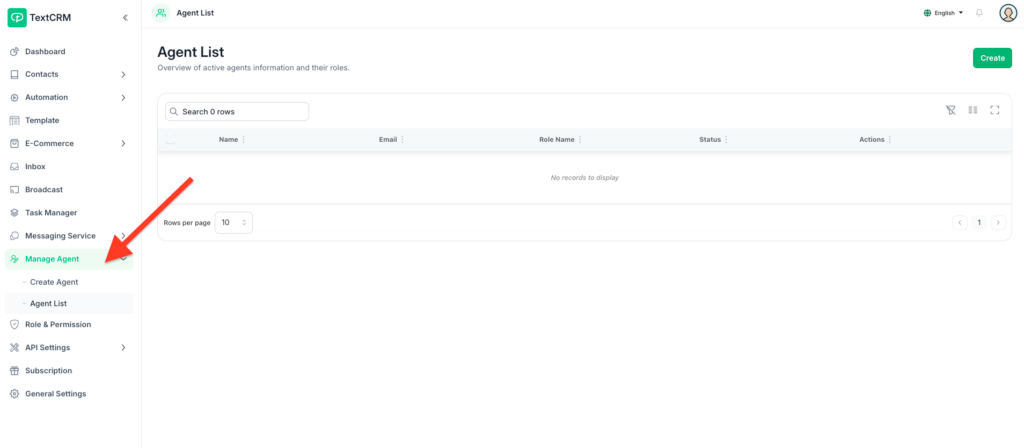
Step 2 : Locate the Agent to Edit:
- Search or browse the list to find the agent whose details you want to modify.
Step 3 : Click the Edit Icon:
Next to the agent’s name, click the Edit icon to open their profile.
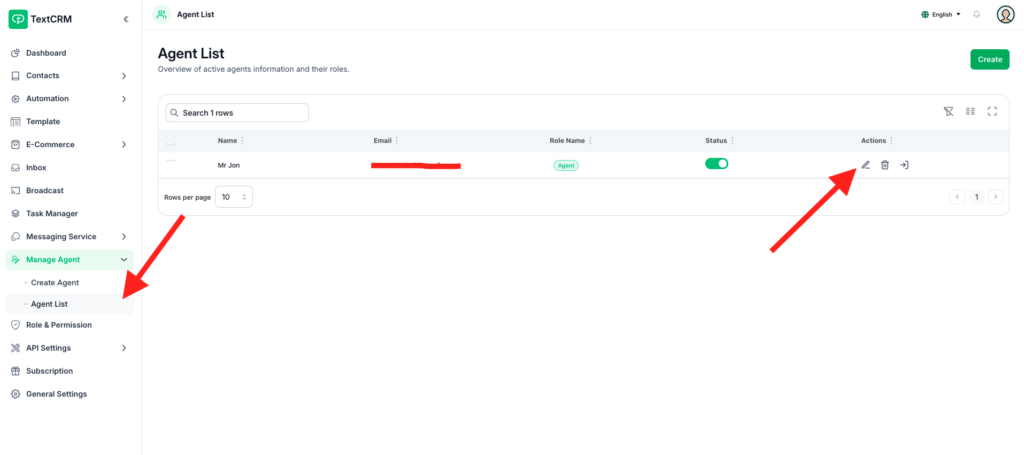
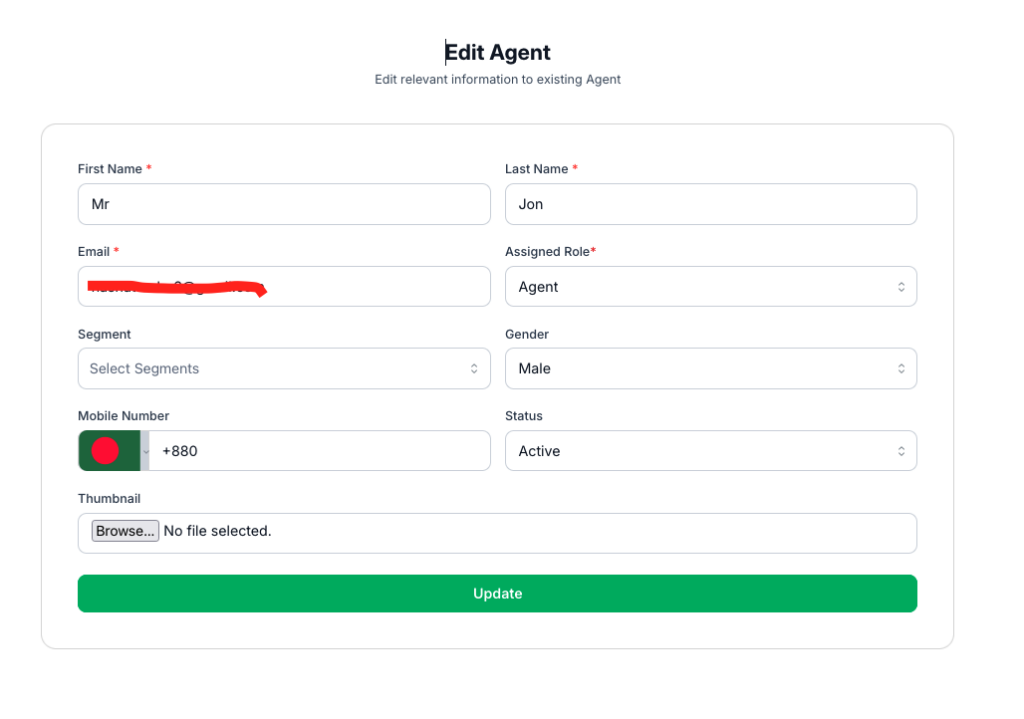
Step 4 : Update the Agent Details
Modify the fields as needed:
- Change the Name, Email, or Password.
- Update their Role or Status.
- Adjust assigned Segments if access needs to be restricted or expanded.
Step 5 : Save Changes:
Once you’ve made the necessary updates, click Update to apply the changes.
Key Features of Agent Management #
- Centralized Management:
- Easily view, create, and edit agents in one centralized location.
- Role-Based Access:
- Assign roles and permissions to control access to modules and data.
- Segment Assignment:
- Customize data visibility by assigning agents to specific user segments.
- Search & Filter:
- Use search and filter options to quickly locate agents or staff members.
Tips for Managing Agents #
- Regular Updates: Periodically review agents’ roles and permissions to ensure they align with current responsibilities.
- Role Clarity: Define roles clearly to avoid overlaps or unauthorized access.
- Segment Assignments: Use segments wisely to provide focused access and prevent data clutter for agents.
- Security: Ensure passwords are strong and unique to protect user accounts.
Outcome #
With these steps, you can efficiently manage your agents and staff in TextCRM. Whether it’s creating a new agent, editing an existing one, or simply viewing the agent list, TextCRM’s role-based management ensures streamlined and secure operations for your team.




