The Task Manager module allows you to efficiently manage tasks, assign them to staff, track progress, and collaborate using comments. Below are detailed instructions on managing tasks in TextCRM, including creating, editing, assigning staff, and commenting on tasks.
Steps to Edit a Task:
Step 1 : Go to the Task List:
- Navigate to the Task Manager menu and select the Task List.
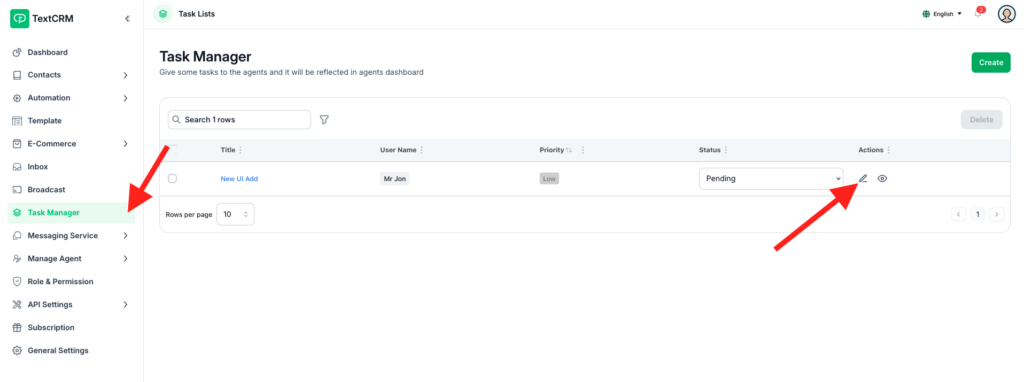
Step 2 : Locate the Task to Edit:
Browse or search for the task you want to modify.
Step 3 : Click the Edit Icon
- Next to the task, click the Edit icon to open the task’s detail page.
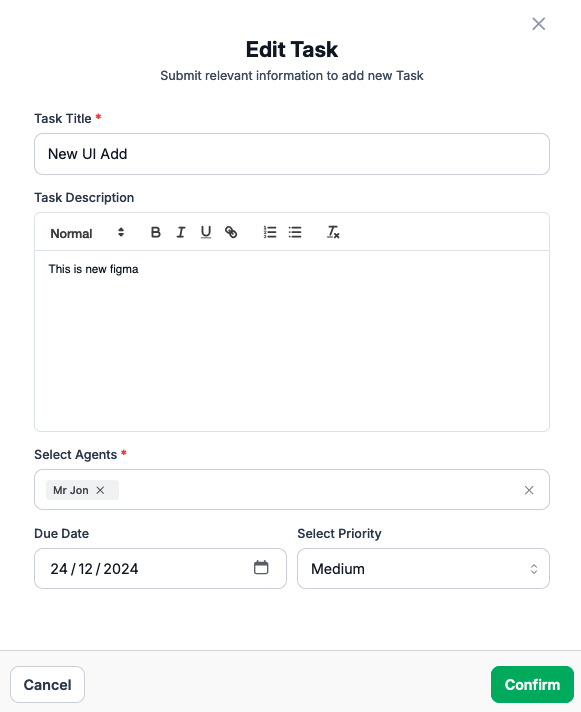
Step 4 : Update Task Details
- Modify the title, description, deadline, priority, or assigned staff as needed.
Step 5 : Save Changes
- Once edits are complete, click Confirm to apply the updates.
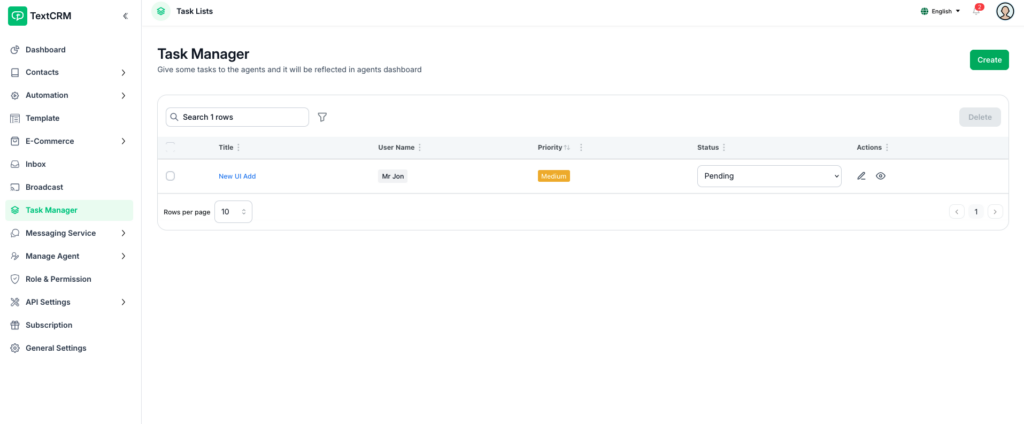
By following these instructions, you can effectively manage tasks, streamline workflows, and enhance collaboration within your team using the Task Manager module in TextCRM.




