Viewing single SMS reports allows you to monitor the delivery status and logs of individual messages. Follow the steps below to access and review the report
Steps to View Single SMS Sending Report:
Step 1 : Open Messaging Service:
- Navigate to the Messaging Service menu in the main navigation bar.
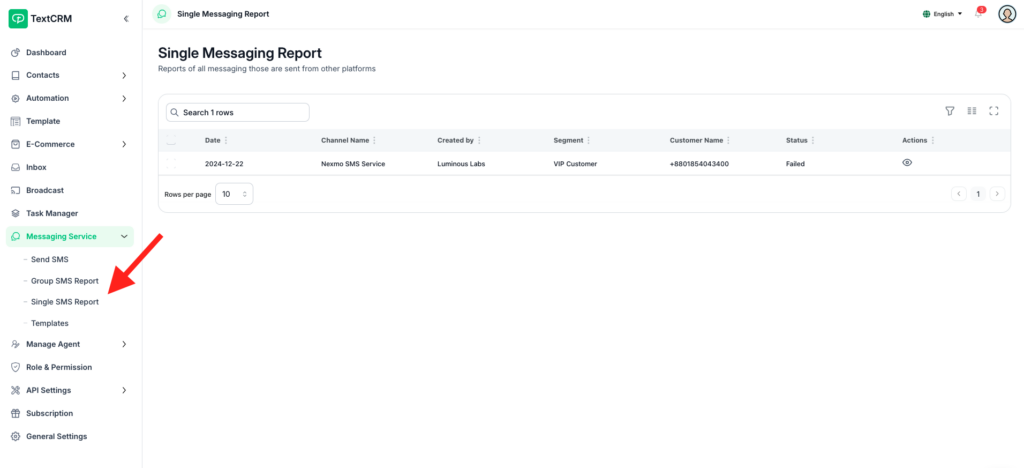
Step 2 : Access Single SMS Report:
- From the submenu, click on Single SMS Report.
Step 3 : View Index Table:
The page will display an index table listing all single SMS reports. The table includes details such as:
- Recipient’s phone number.
- Status (e.g., Sent, Delivered, Failed).
- Timestamp.
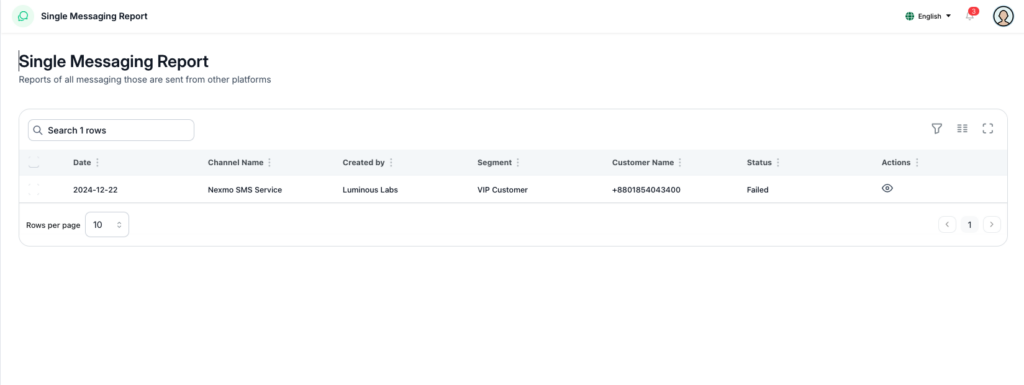
Step 4 : Select a Report:
- Locate the SMS report you wish to view.
- Click the View Icon next to the corresponding entry.
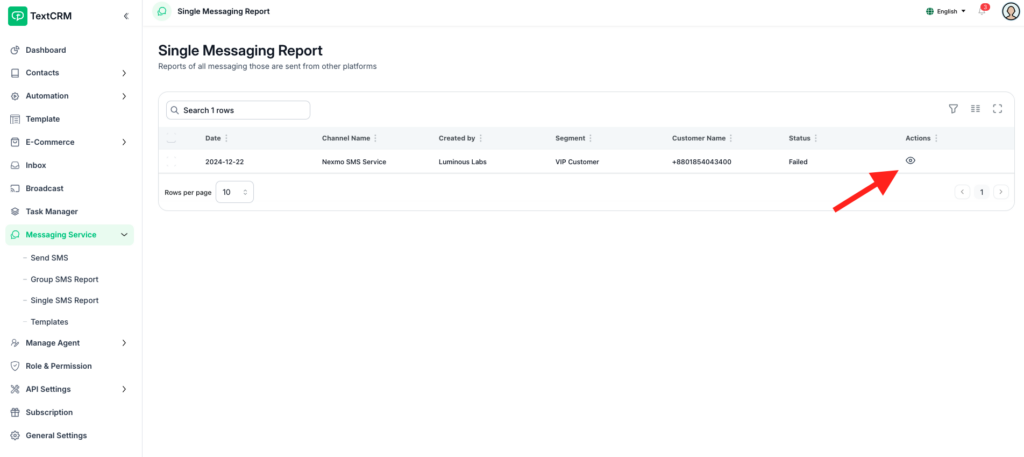
Step 5 : Review the Report:
The detailed report will open, showing:
- Full SMS content.
- Sender ID and channel used.
- Delivery status and timestamps.
- Error logs (if any).
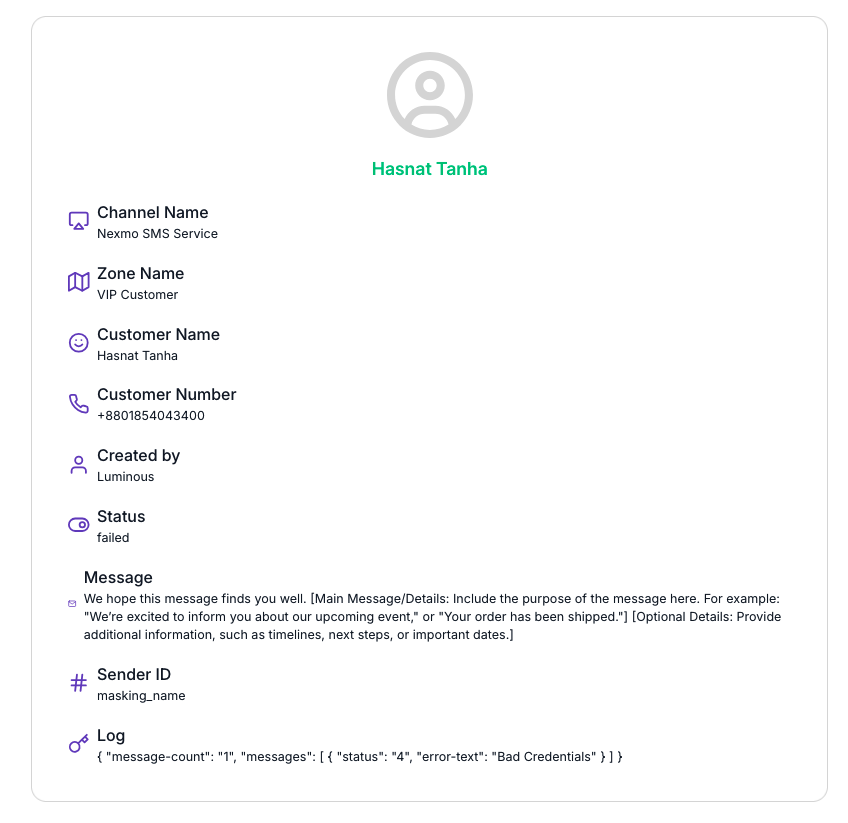
Additional Notes: #
- Logs for Troubleshooting:
- Both single SMS and broadcast reports provide logs to help troubleshoot issues such as failed deliveries or API errors.
- Filter and Search:
- Use the filter and search options to quickly locate specific reports in the index tables.
- Export Option:
- If available, export reports for record-keeping or further analysis.
By following these steps, you can effectively monitor the performance of both single SMS and broadcast campaigns in TextCRM.




