Step 1 : Navigate to the API Settings menu in the main navigation bar.
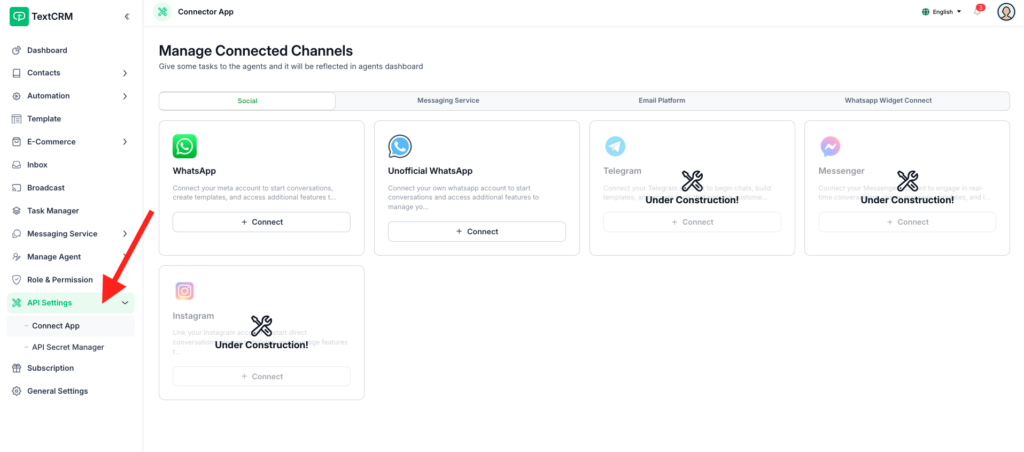
Step 2 : Select the Connect App option to manage available channels and integrations.
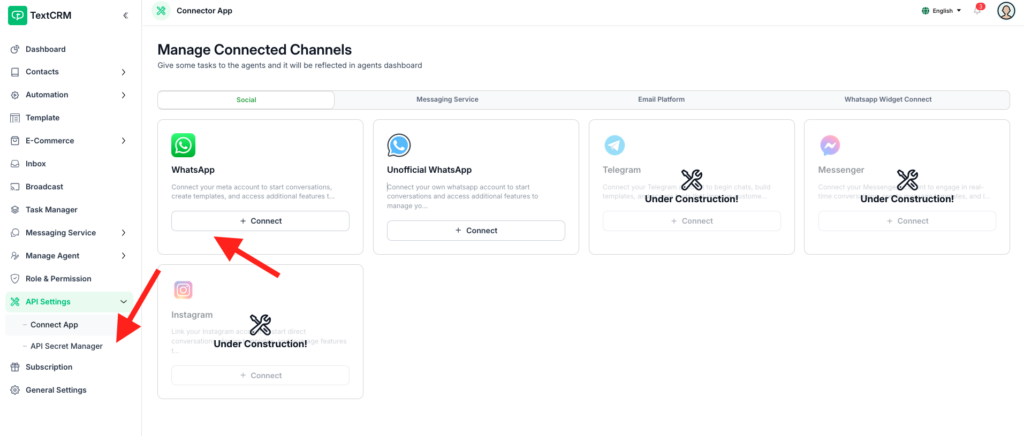
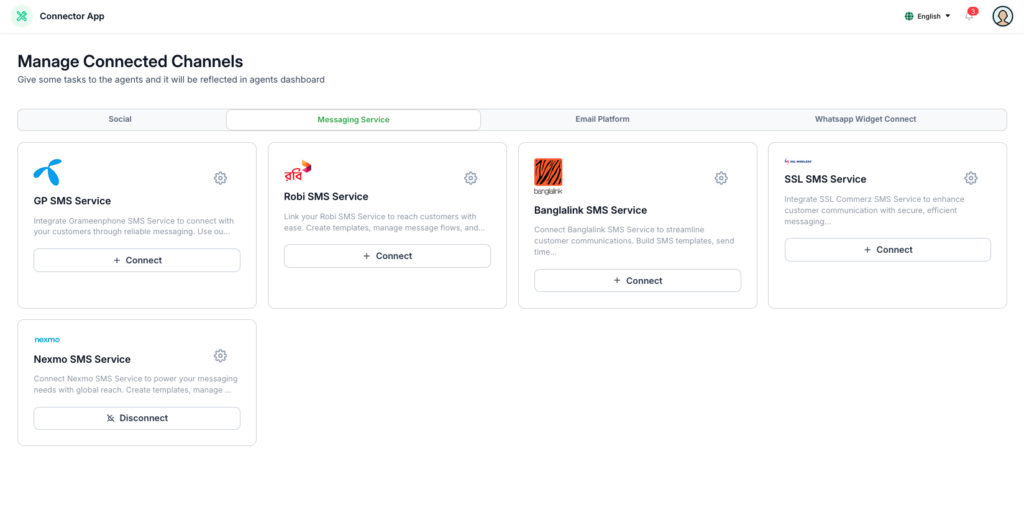
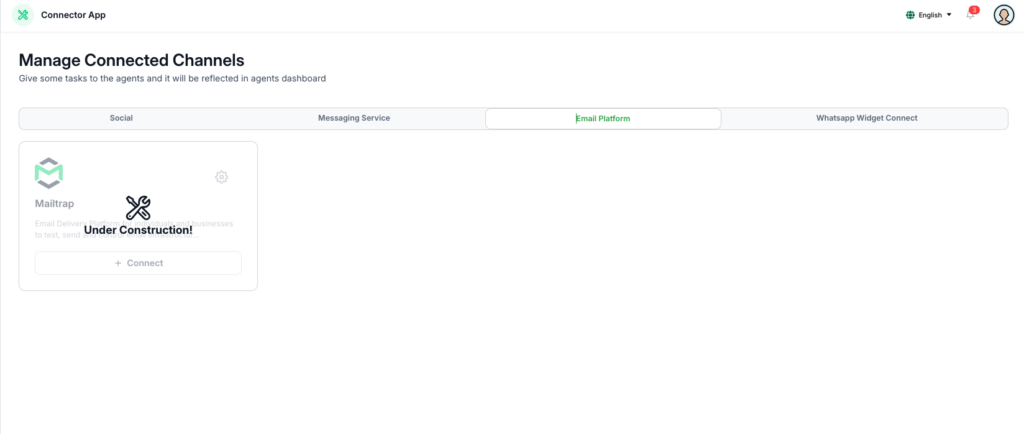
The API Settings module includes the following tabs:
- Social: Manage platforms like WhatsApp, Instagram, and Messenger.
- Messaging Service: Configure SMS channels like GP, Robi, Banglalink, etc.
- Email Platform: Set up email integrations (e.g., Mailtrap).




