Setting up messaging operation connectors allows companies to broadcast offline messages via various SMS services. Follow these steps to connect and configure the required API keys for the messaging services.
Steps to Connect Messaging Operation Connectors
Step 1 : Navigate to API Settings
- Go to the API Settings menu in the main navigation bar.
- Select the Connect App option.
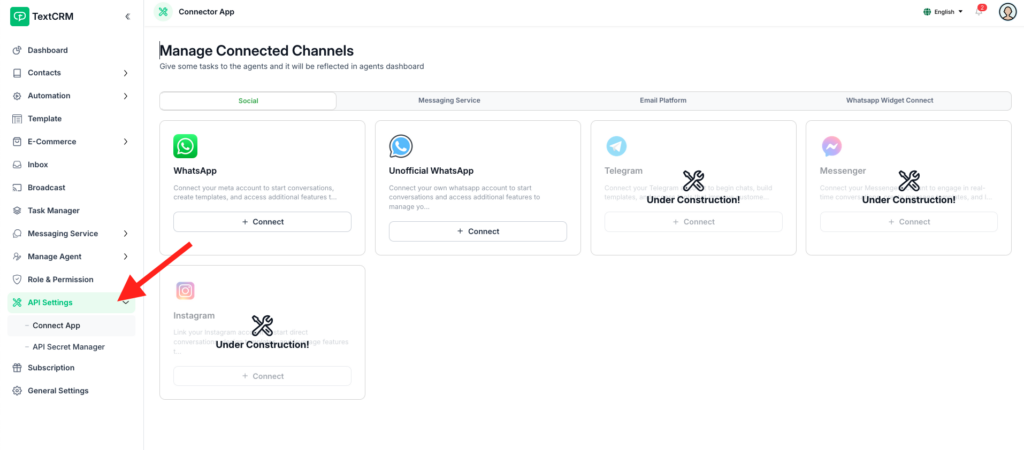
Step 2 : Access the Messaging Server Tab
- Click on the Messaging Server tab to view all available messaging service connectors
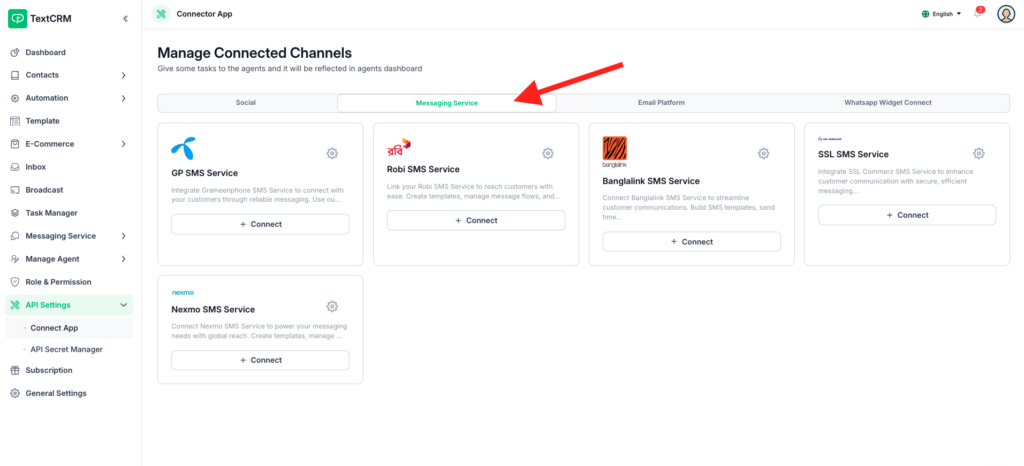
Step 3 : View Available Operations
A list of messaging services will appear, such as:
- GP SMS Service
- Robi SMS Service
- Banglalink SMS Service
- SSL SMS Service
- Nexmo SMS Service
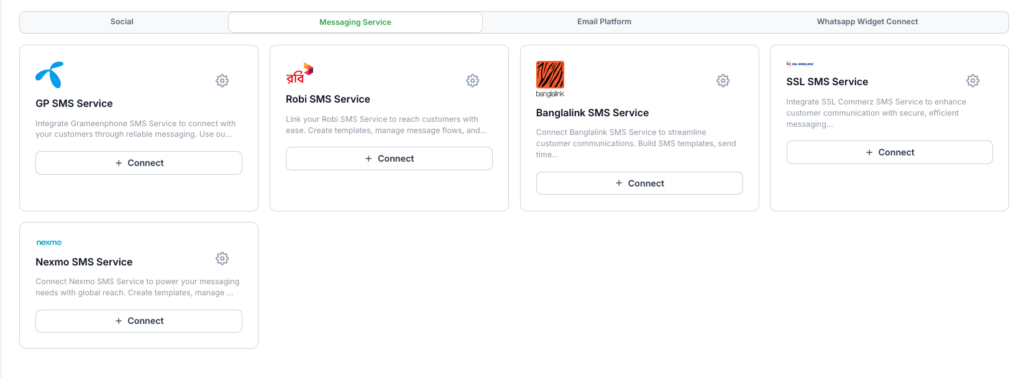
Step 4 : Click the ‘Connect‘ Button
- Next to each service, click the Connect button to start the configuration process.
- This will open a modal for entering the API credentials and settings.
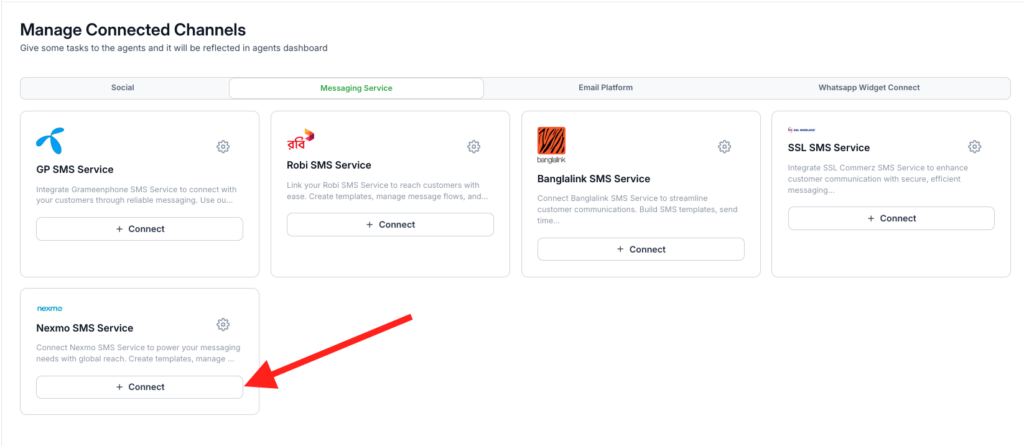
Step 5: Open the modal based on the channel requirements.
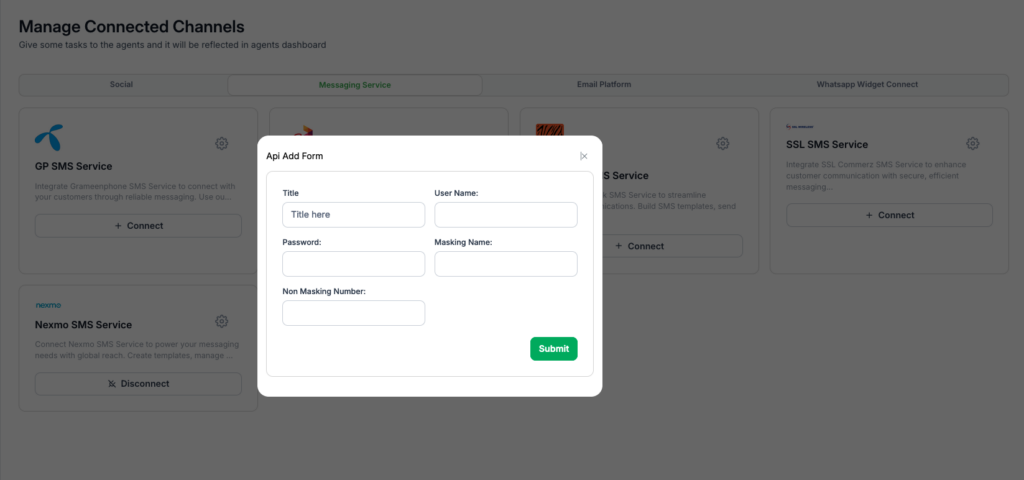
Step 6 : Click Submit Button for Save




