Broadcasting via the Unofficial WhatsApp Number allows you to send messages to multiple recipients at once. Follow these steps to initiate a broadcast:
Important Note: #
We do not recommend using this feature for regular or long-term usage. It is intended only for short-term or temporary testing purposes. For proper and compliant usage, please consider using official WhatsApp Business API integrations.
Steps to Broadcast via Unofficial WhatsApp Number
Step 1 : Click Inbox
- Navigate to the Inbox menu from the sidebar.
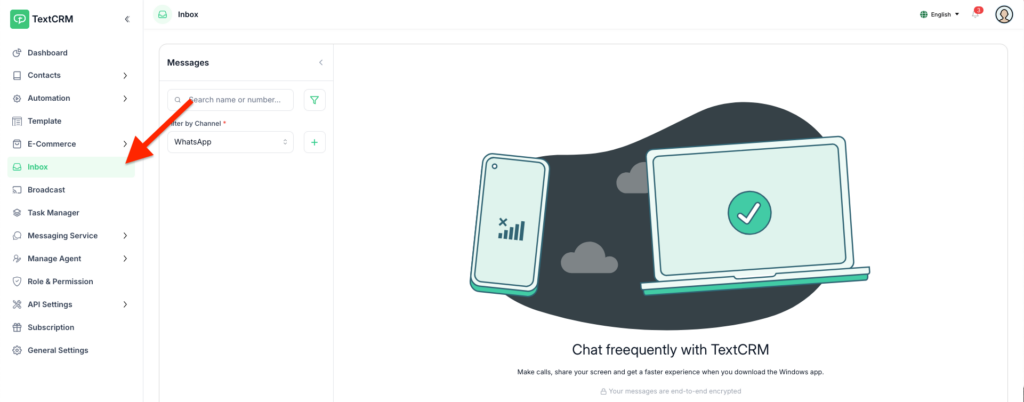
Step 2 : Select Channel
- Click the Dropdown menu to choose a channel.
- Select the Unofficial WhatsApp option.
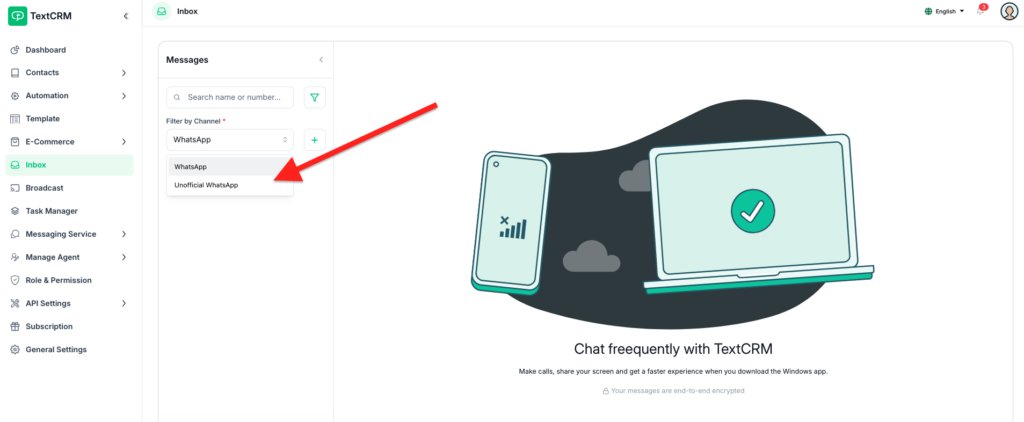
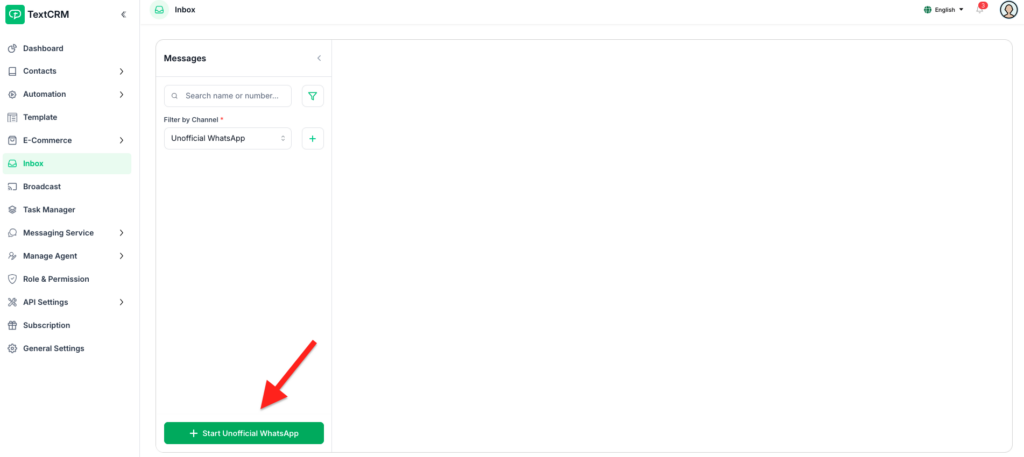
Step 3 : Check Connection Status
If your number is already connected:
- No further action is required, and you can proceed to send messages.
If your number is not connected:
- Follow the prompts to connect your WhatsApp number.
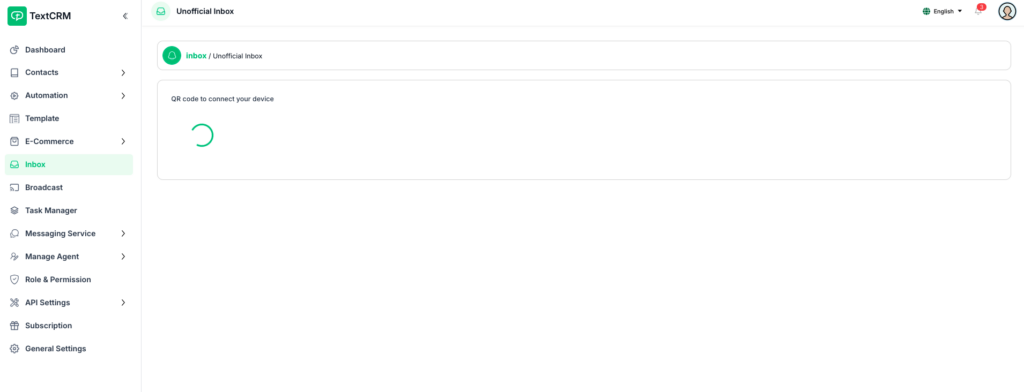
Step 4 : Connect Your Number
- Use the connection option to scan the QR code and link your WhatsApp number.
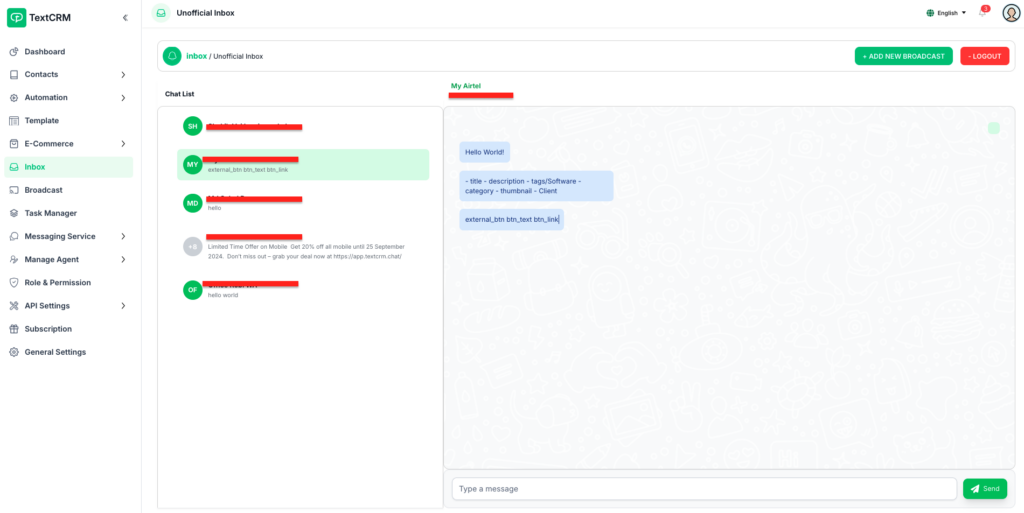
Step 5 : Click Add New Broadcast
- Once connected, click the Add New Broadcast button.
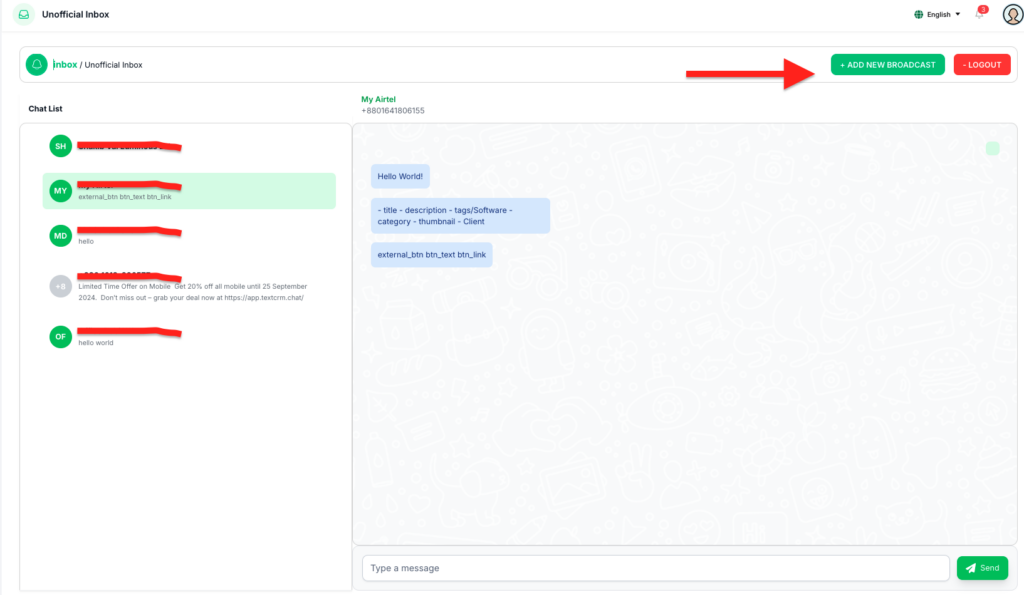
Step 6 : Select Segment
- Choose the desired Segment of recipients for the broadcast from the available options.
Step 7 : Compose the Message
- Type your broadcast message in the text input field.
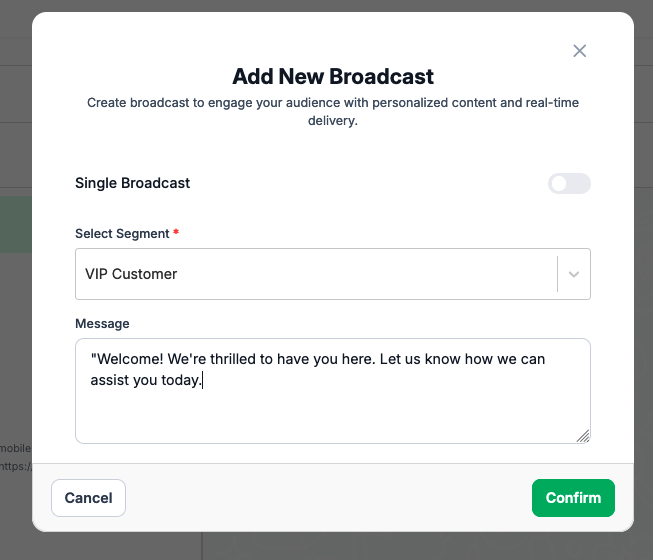
Step 8 : Send the Message
After composing the message, click the Confirm button to deliver it.
Result :
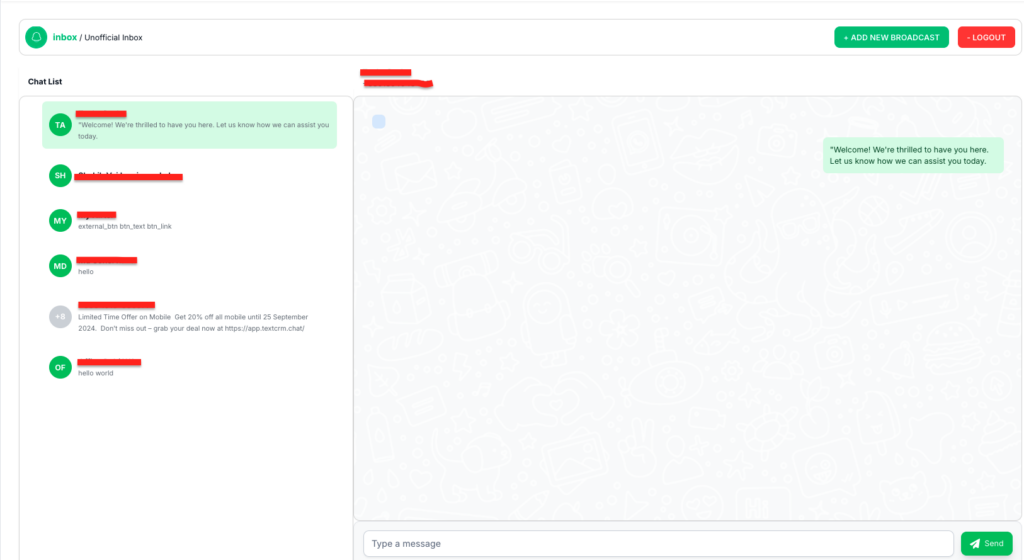
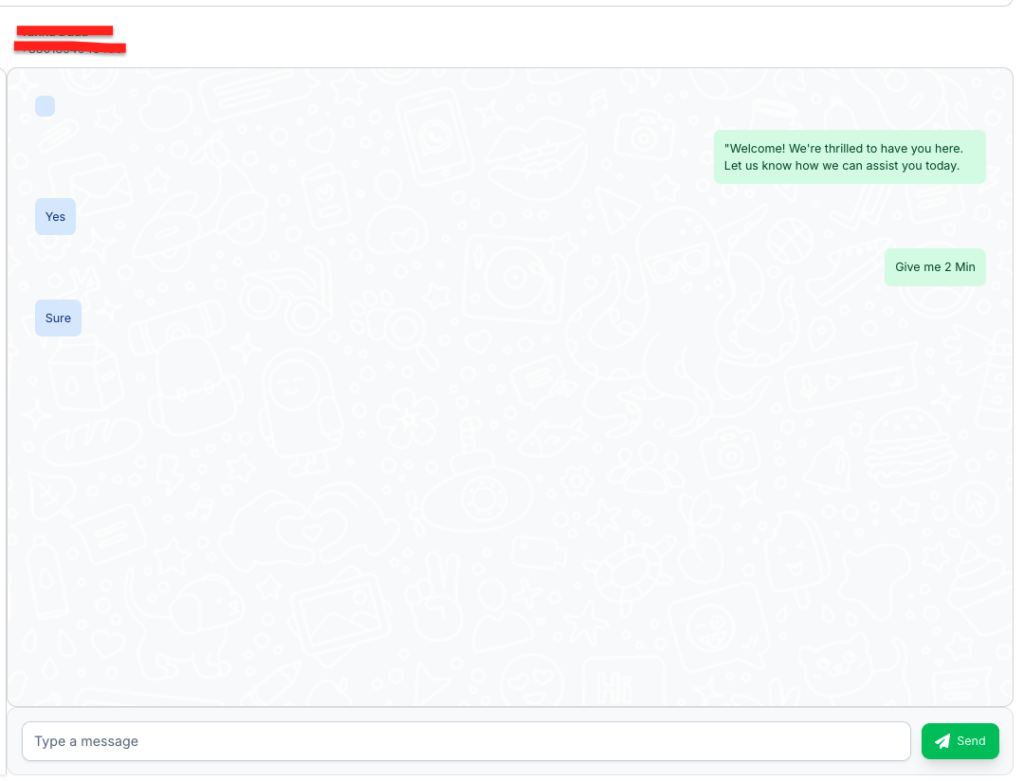
Additional Notes #
- The broadcast feature sends the same message to multiple phone numbers in the selected segment.
- This feature is intended for testing or temporary use only and should not be used for regular operations. For compliant and reliable broadcasting, consider integrating with the WhatsApp Business API.




