Folders allow for further categorization of segments and lists for better management.
Steps to Create a Folder:
Step 1 : Go to the Contacts menu and click on Folder.
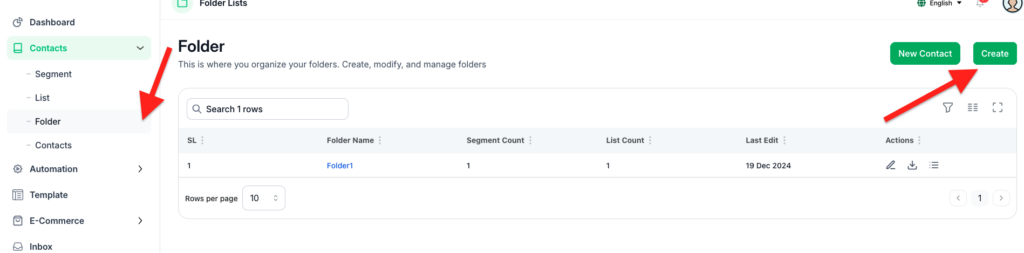
Step 2 : Click the Create button to open the Add Folder modal.
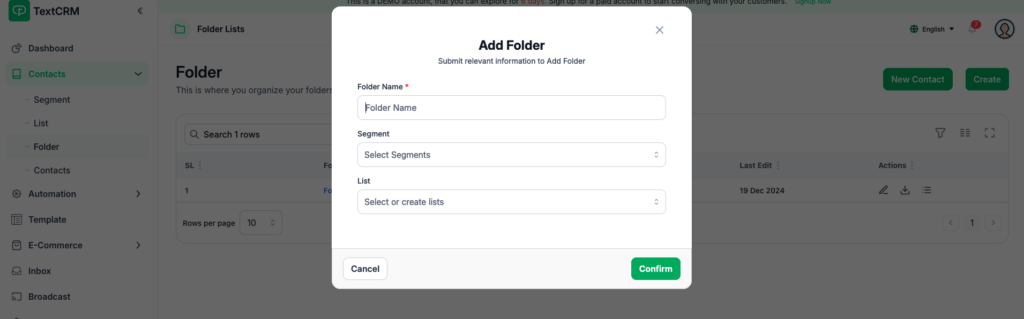
Step 3 : Fill in the following fields:
- Folder Name (Required)
- Segment (Associate the folder with a segment)
- List (Optional: Link specific lists to the folder)
Step 4 : Click Confirm to save the folder.
Steps to Edit a Folder: #
- Navigate to the Folder page.
- Locate the folder you want to edit and click the Edit icon.
- Make the necessary updates and click Confirm to save.
- You can also Export the Folder base customer list
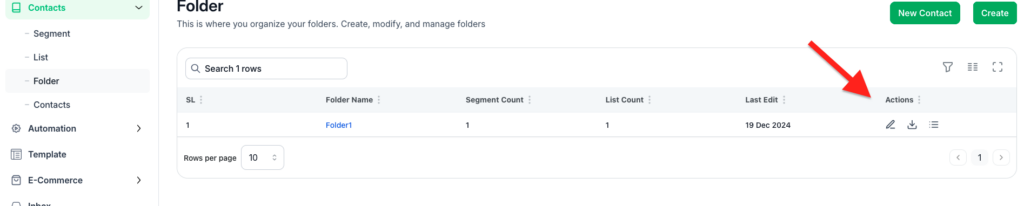
With these steps, TextCRM provides a user-friendly interface to manage customer data effectively, ensuring that businesses can segment their audience, target specific groups, and personalize customer communication.




