Segments are used to group customers based on shared characteristics or behaviors.
Steps to Create a Segment:
Step 1 : Go to the Contacts menu and click on Segment.
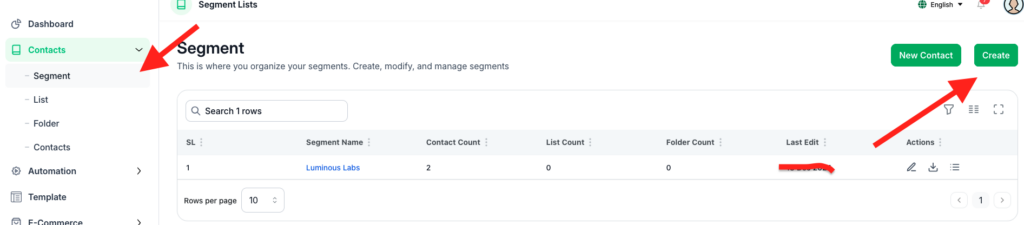
Step 2 : Click the Create button to open the Add Segment modal.
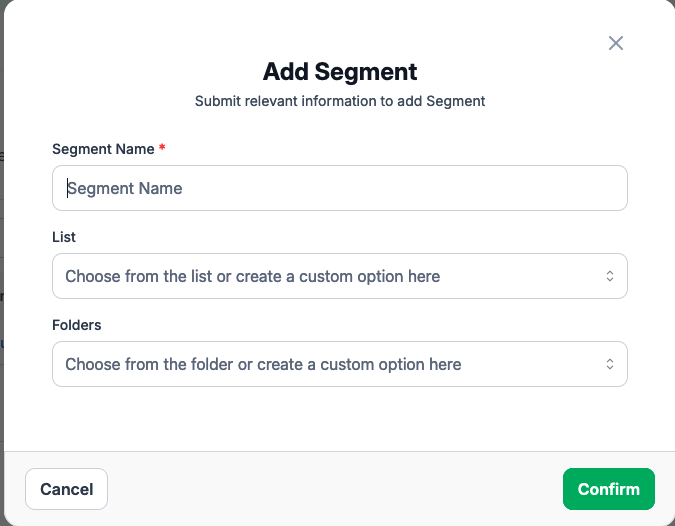
Step 3 : Fill in the following fields:
- Folders (Optional: Select or create a folder to categorize the segment)
- Segment Name (Required)
- List (Choose from existing lists or create a new one)
Step 4 : Click Confirm to save the segment.
Steps to Edit a Segment: #
- Navigate to the Segment page.
- Locate the segment you wish to edit and click the Edit icon.
- Modify the fields as needed and click Confirm to save changes.
- You can also Export the Segment base customer list
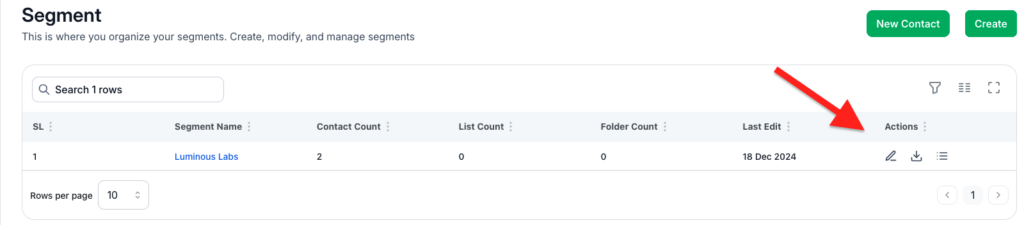
With these steps, TextCRM provides a user-friendly interface to manage customer data effectively, ensuring that businesses can segment their audience, target specific groups, and personalize customer communication.




