Step 1 : Navigate to the Template menu in TextCRM.
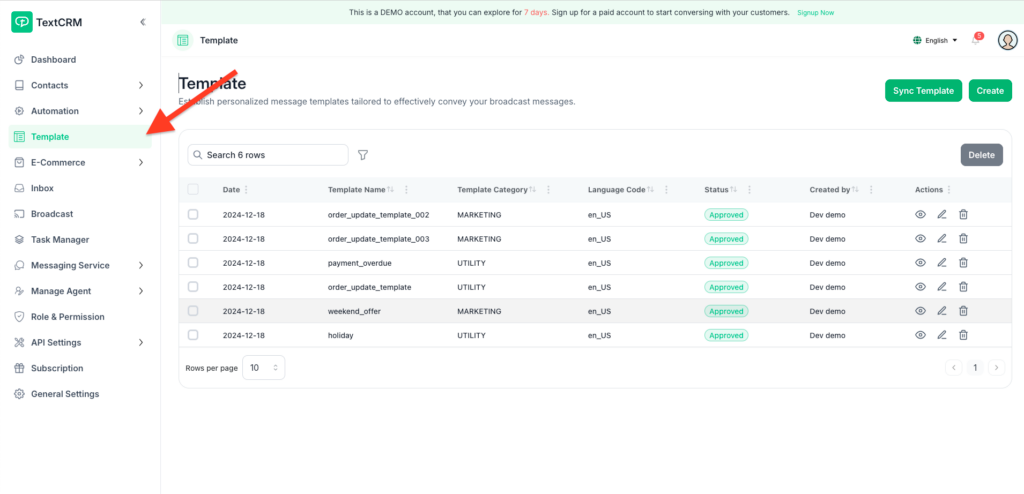
Step 2 : Select One Template & Click Edit Iocn
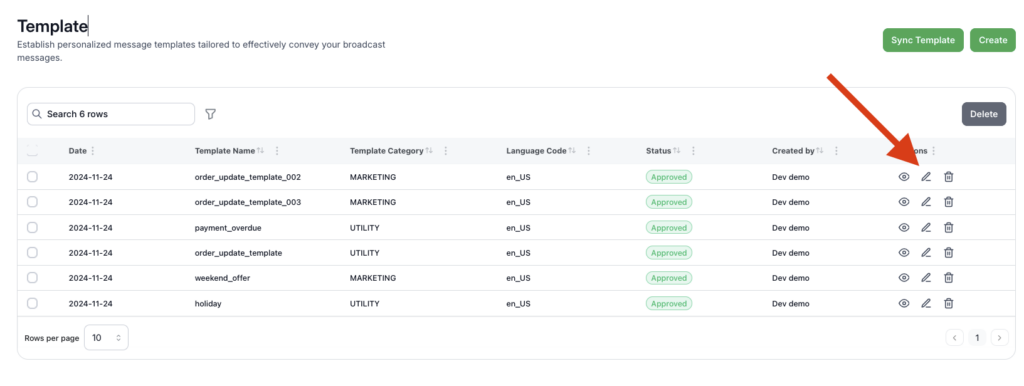
Step 3 : Its open a page & Show with existing data
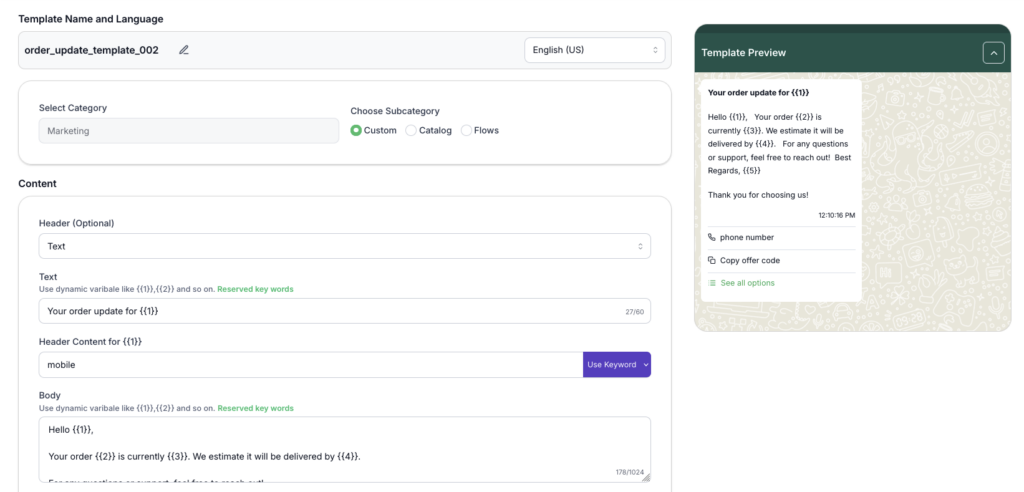
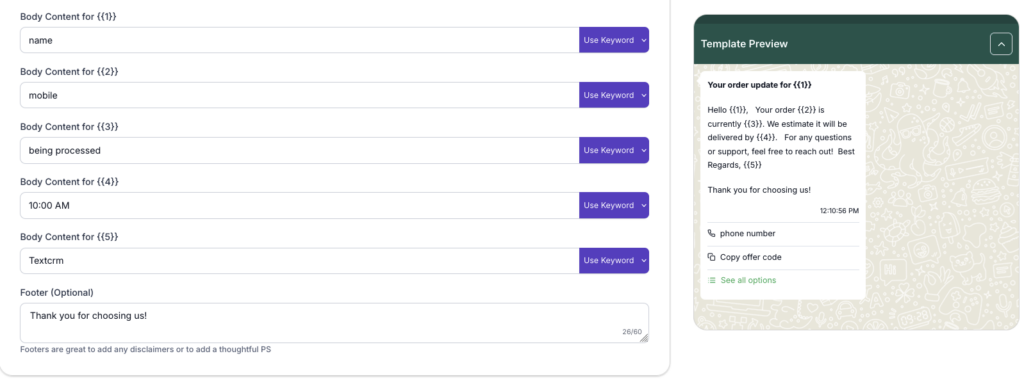
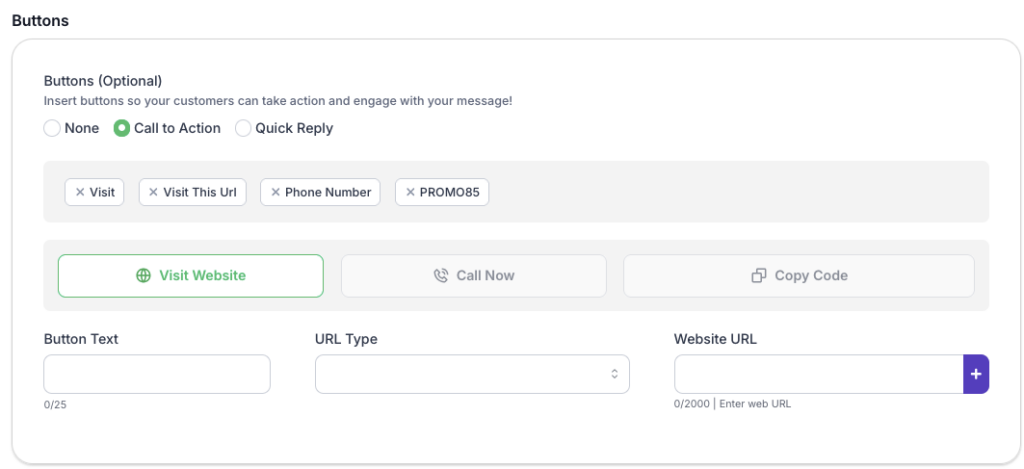
Step 3 : Update Your Data
- Template Name (Use underscore to separate words e.g. summer_collection, underscore adds automatically on pressing “SPACE” keyboard button)
- Category & Subcategory
- Language
- Message Body (Enter parameters in this form {{parameter}}. Upon broadcast, the variable name will be replaced with the corresponding contact attribute values)
Step 4 : After Update your data click Send to Meta For Review





