You can view your old payment information in three different ways:
Through the Profile Section
Step 1 : Log in to your TextCRM account.
Step 2 : Navigate to the Profile menu in the sidebar.
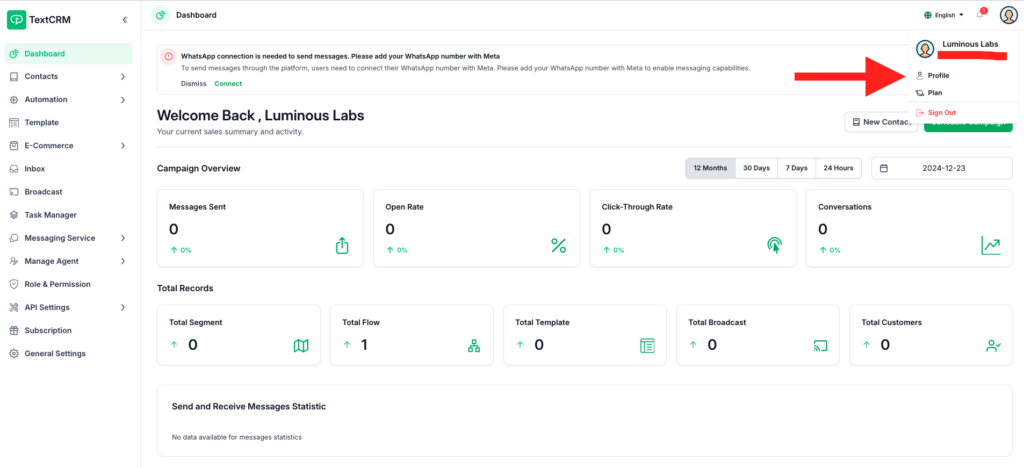
Step 3 : Click on the Payment Info tab.
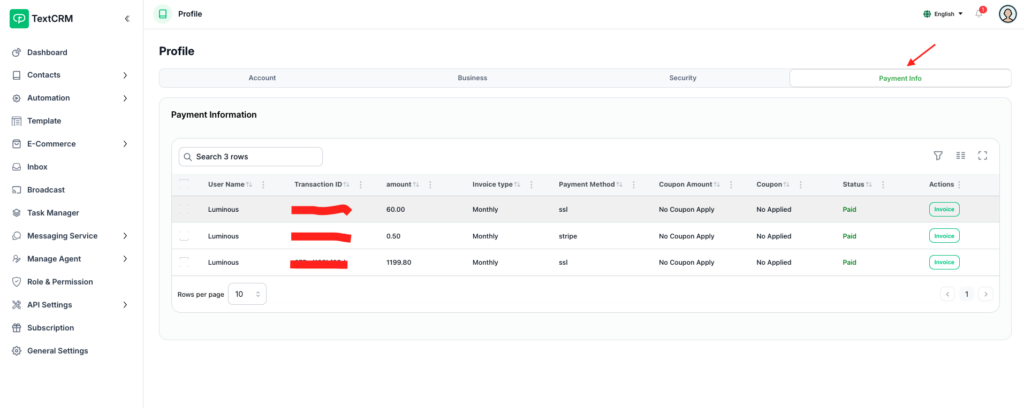
Step 4 : Here, you can view all your payment details, including:
- Date and amount of each payment
- Successful payments
- Failed transactions
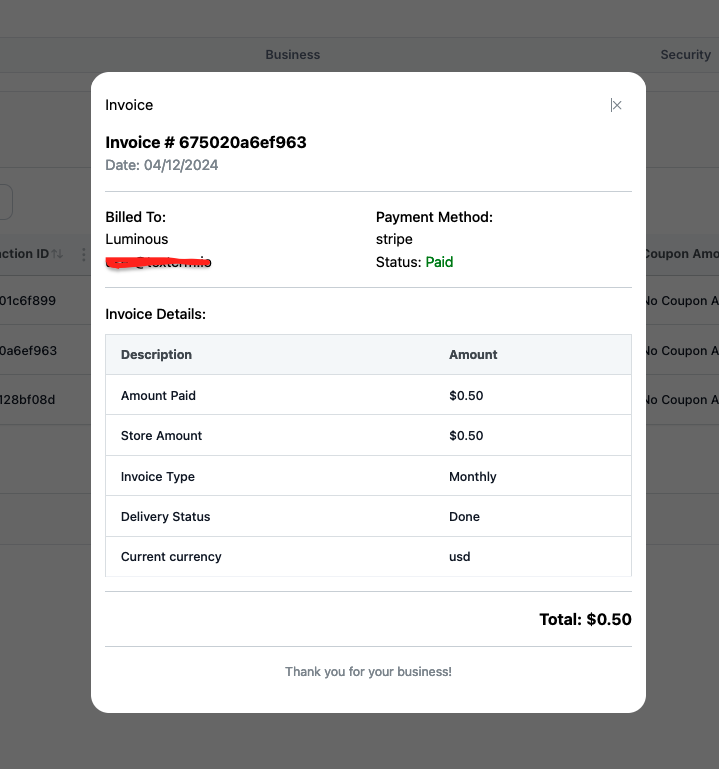
………………………………………………………………………………………………………………………………………….
Through the Subscription Plan Section
Step 1 : Navigate to the Subscription or Plan section from the main menu.
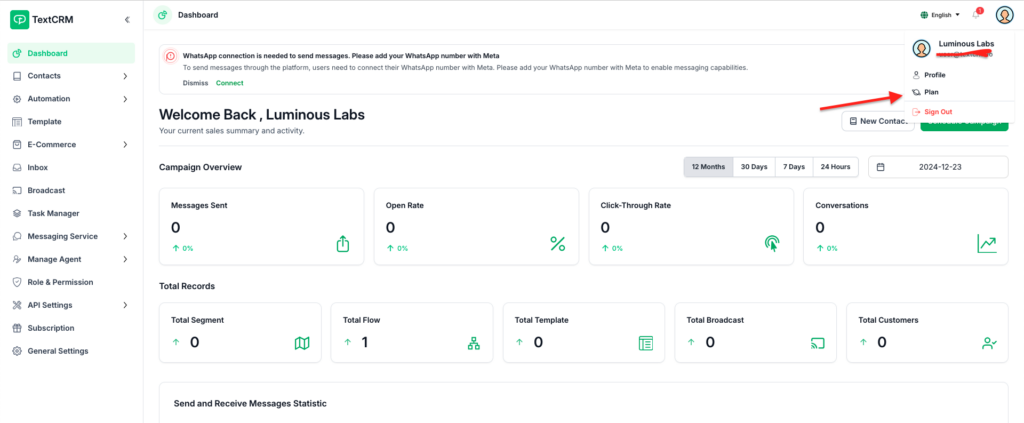
Step 2 : Under your active or expired plan, you will see your payment history.
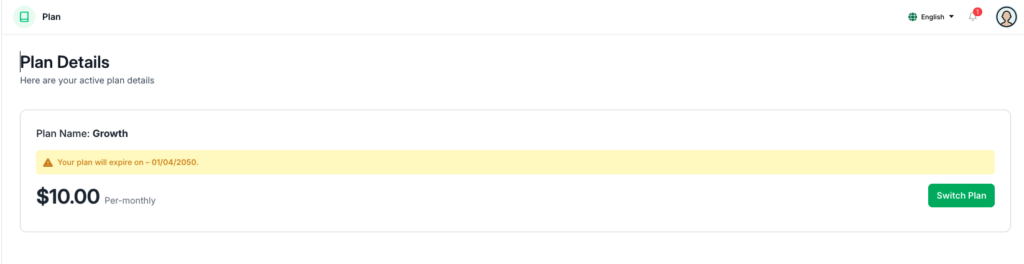
Step 3 : Review the list for details about past payments related to your plans.
……………………………………………………………………………………………………………………………….
Through General Settings
Step 1 : Go to General Settings from the sidebar menu.
Step 2 : Click on the Payment Info tab within the settings page.
Step 3 : Here, all your past payment records, including successful and failed transactions, will be displayed.
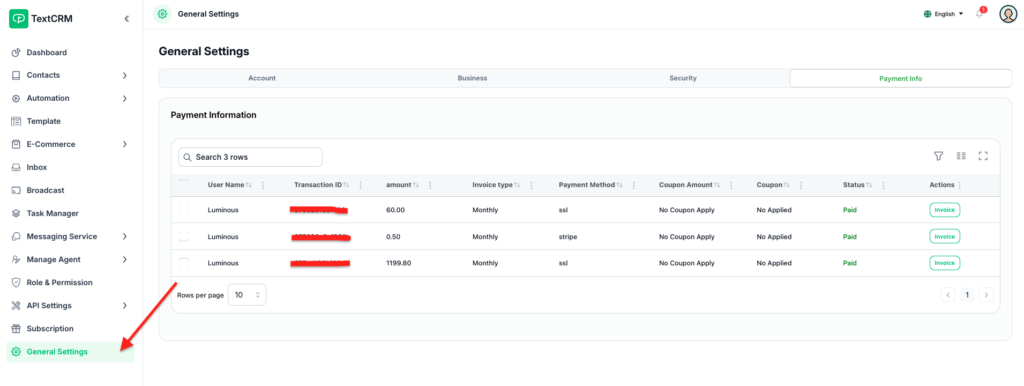
Additional Information #
- Filters and Search:
- You can filter or search for specific payment records based on dates or amounts.
- Export Option:
- Some views may allow you to export your payment history for record-keeping.
- Detailed View:
- Clicking on individual payment entries may provide more details, such as transaction IDs or payment methods used.
By following any of these methods, you can quickly access your old payment information in TextCRM.




