The Unofficial WhatsApp Number module allows users to link their own WhatsApp number for sending broadcasts and single SMS. This feature is designed to help users understand and test the process of using their personal WhatsApp number for messaging.
Important Note: #
We do not recommend using this feature for regular or long-term usage. It is intended only for short-term or temporary testing purposes. For proper and compliant usage, please consider using official WhatsApp Business API integrations.
Steps to Start Chat via Unofficial WhatsApp Number
Step 1 : Click Inbox
- Navigate to the Inbox menu from the sidebar.
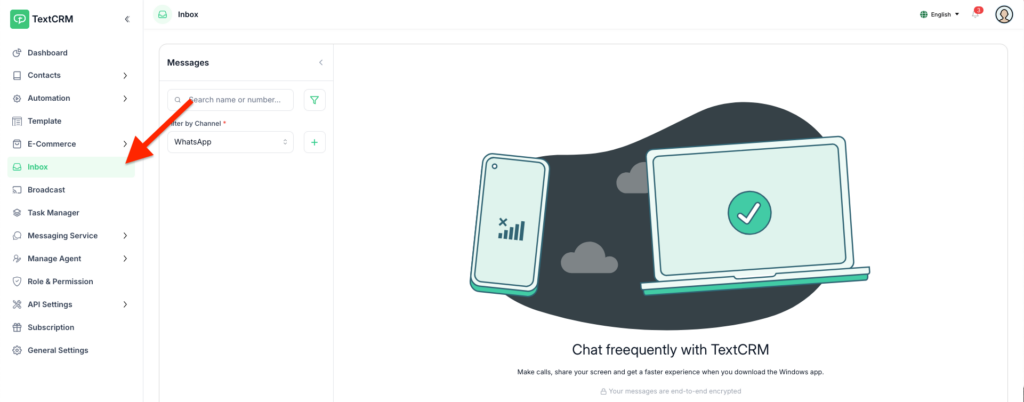
Step 2 : Select Channel
- Click the Dropdown menu to choose a channel.
- Select the Unofficial WhatsApp option.
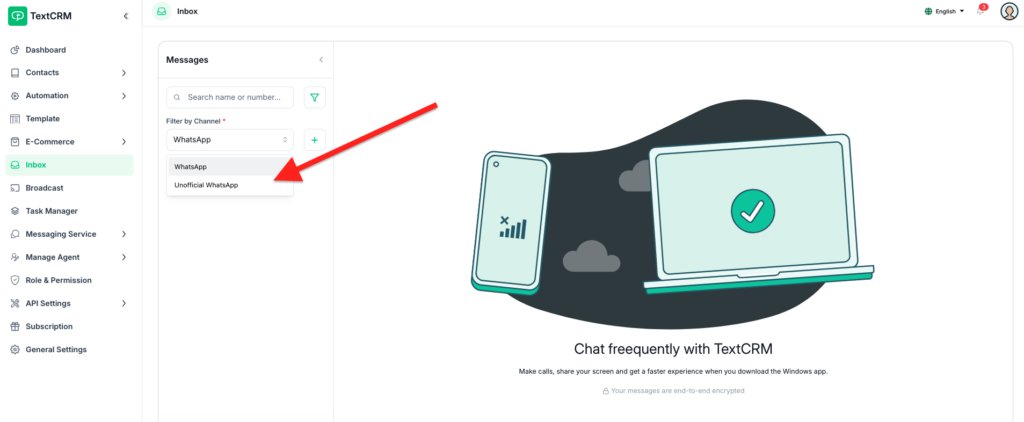
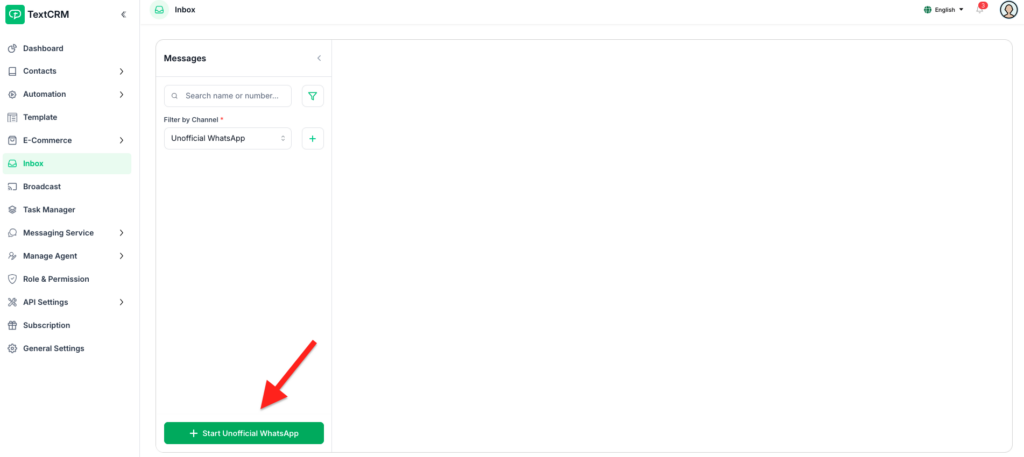
Step 3 : Check Connection Status
If your number is already connected:
- No further action is required, and you can proceed to send messages.
If your number is not connected:
- Follow the prompts to connect your WhatsApp number.
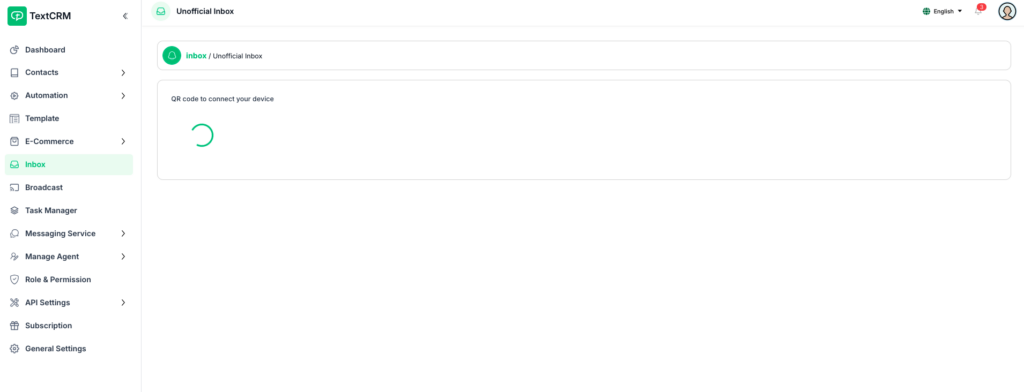
Step 4 : Connect Your Number
- Use the connection option to scan the QR code and link your WhatsApp number.
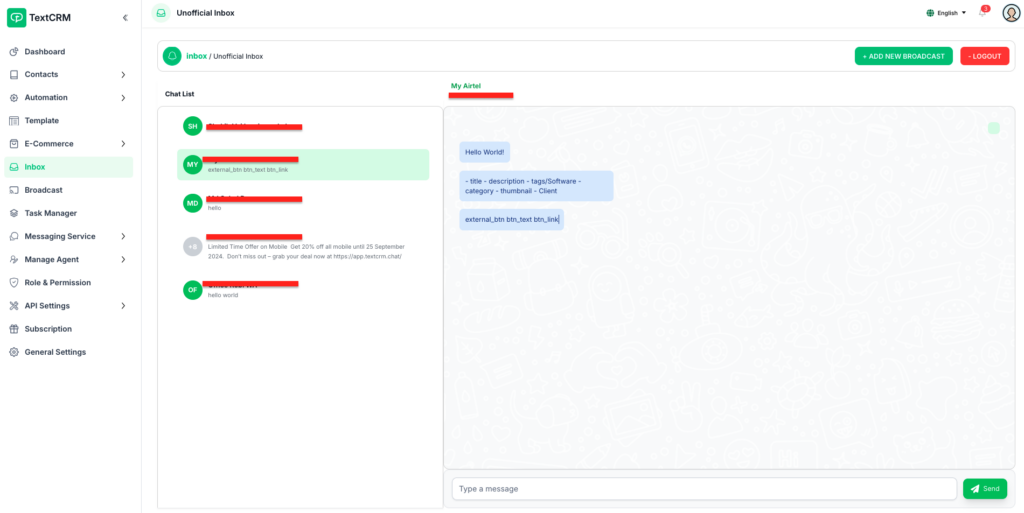
Step 5 : Click Add New Broadcast
- Once connected, click the Add New Broadcast button.
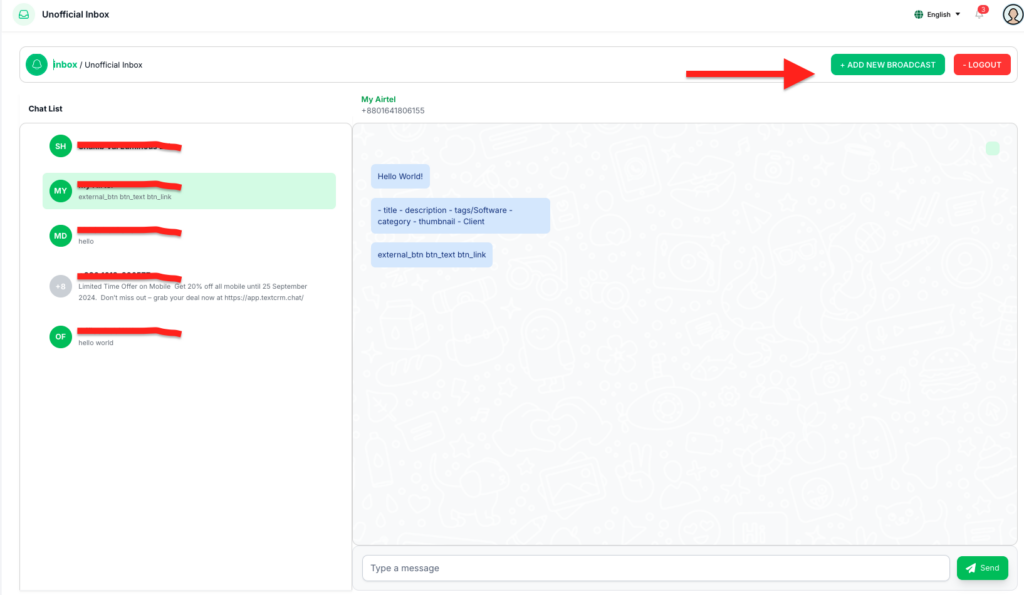
Step 6 : Enable Single SMS
- Toggle the Single SMS option to activate it for sending individual messages.
- Enter the whatsapp number
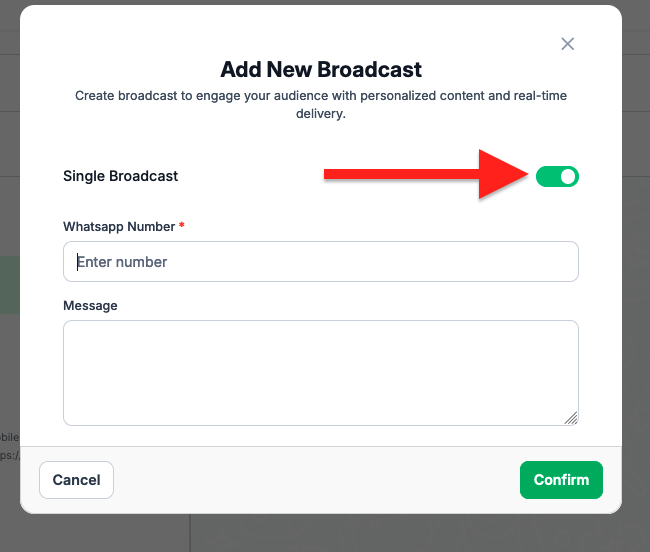
Step 7 : Compose the Message
- Type the desired message in the message input field.
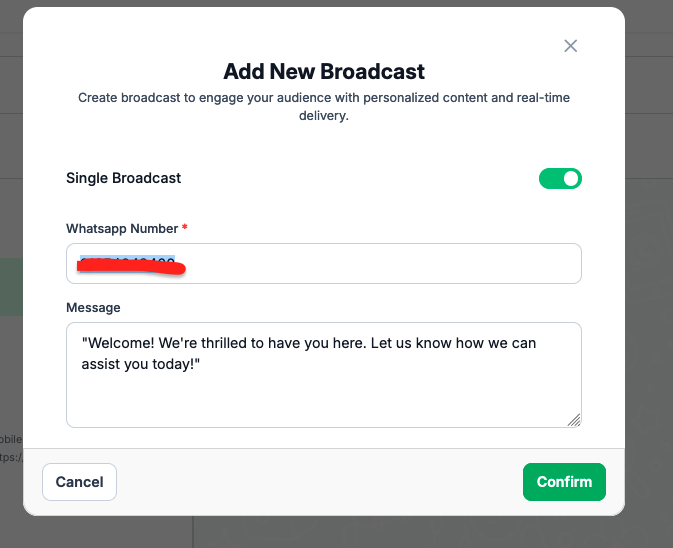
Step 8 : Send the Message
After composing the message, click the Confirm button to deliver it.
Additional Notes #
- This feature is intended for temporary or testing purposes only.
- Avoid using the Unofficial WhatsApp module for regular operations, as it may not comply with WhatsApp’s official guidelines. For long-term usage, we recommend integrating with the WhatsApp Business API.




