The General Settings feature in TextCRM allows users to manage their personal information, business details, security settings, and payment history in one centralized place. Below are common questions and answers to help you navigate and utilize the General Settings efficiently.
To view your payment history:
Step 1 : Go to the Payment Info tab in General Settings.
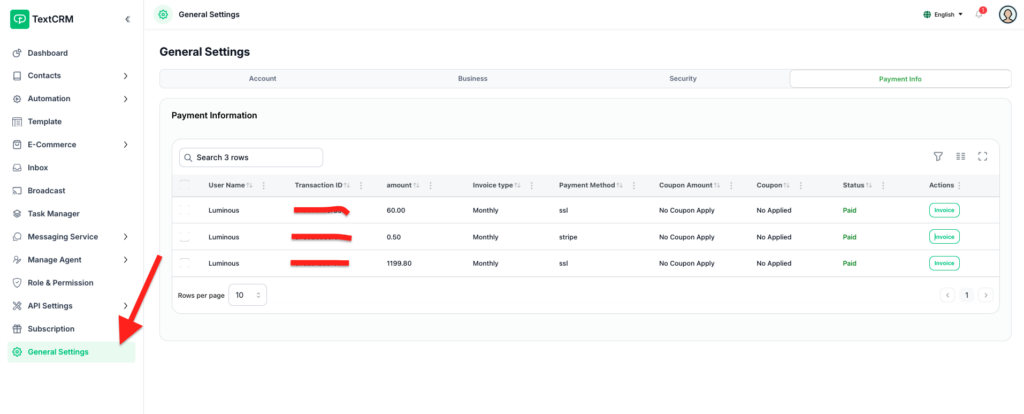
Step 2 : You will see a detailed list of:
- Completed payments
- Failed transactions
- Payment dates and amounts
Step 3 : Use this section to track your subscriptions and download invoices if needed.
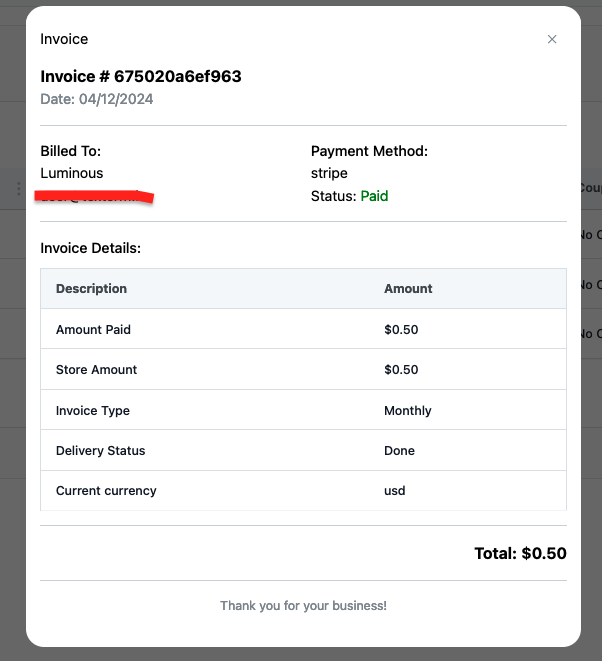
Tip: If you notice discrepancies in your payment history, contact support for assistance.
Additional Information #
- Navigation: Use the tabs (Account, Business, Security, Payment Info) to quickly access specific sections.
- Editable Fields: Most fields are editable; however, some critical fields (like email) may require verification before updates are applied.
- Support: For any issues or inquiries, reach out to customer support directly from your dashboard.
By leveraging the General Settings, you can ensure that your personal, business, and payment information is always up-to-date, s




