The General Settings feature in TextCRM allows users to manage their personal information, business details, security settings, and payment history in one centralized place. Below are common questions and answers to help you navigate and utilize the General Settings efficiently.
To update your personal account details:
Step 1 : Navigate to General Settings from the sidebar menu.
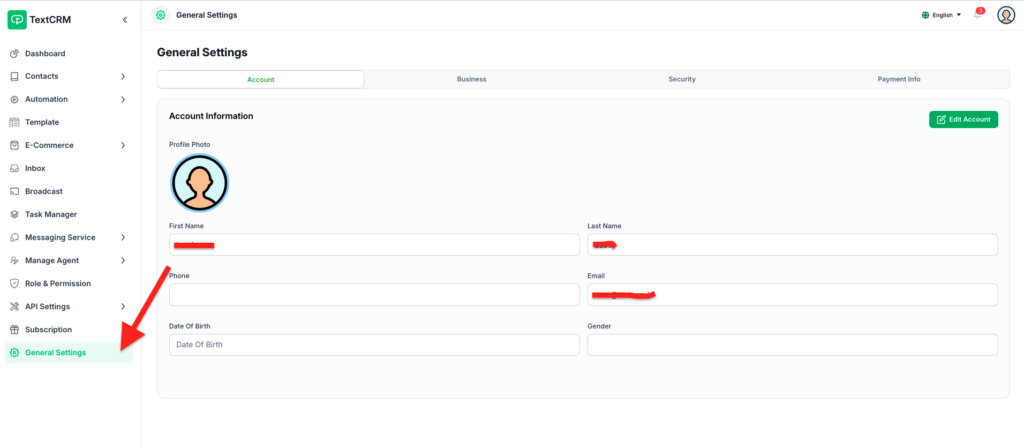
Step 2 : Under the Account tab:
- Update fields such as First Name, Last Name, Email, Phone, or Date of Birth.
Step 3 : Click the Edit Account button to make changes.
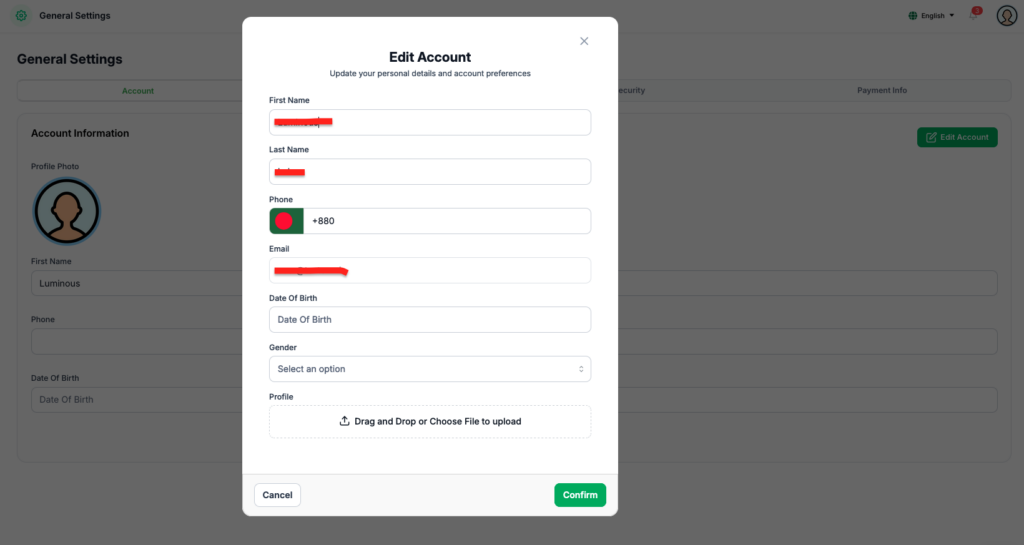
Step 4 : Once the changes are complete, click Save to update your information
Note : Ensure your email and phone number are accurate for notifications and account recovery purposes.
Additional Information #
- Navigation: Use the tabs (Account, Business, Security, Payment Info) to quickly access specific sections.
- Editable Fields: Most fields are editable; however, some critical fields (like email) may require verification before updates are applied.
- Support: For any issues or inquiries, reach out to customer support directly from your dashboard.
By leveraging the General Settings, you can ensure that your personal, business, and payment information is always up-to-date, secure, and readily accessible.




