The Task Manager module allows you to efficiently manage tasks, assign them to staff, track progress, and collaborate using comments. Below are detailed instructions on managing tasks in TextCRM, including creating, editing, assigning staff, and commenting on tasks.
Steps to Comment on a Task:
Step 1 : Open the Task Details:
- From the Task Manager, click on the task you want to comment on.
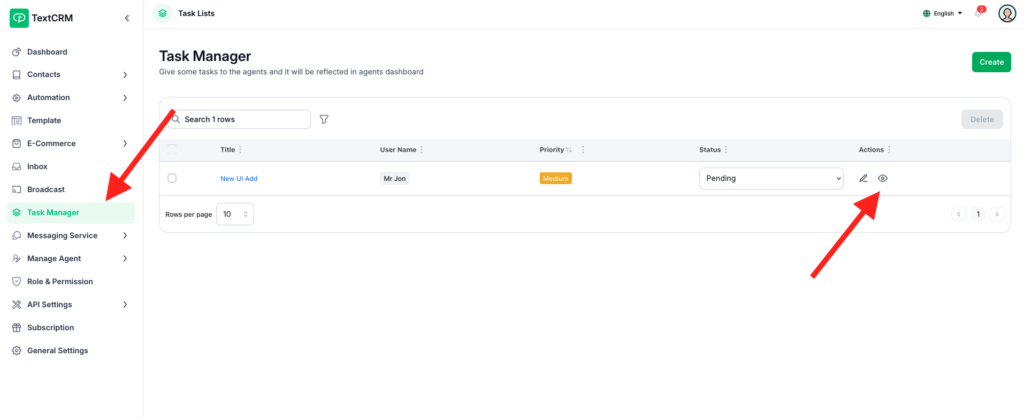
Step 2 : Scroll to the Comments Section & See Right side:
- In the task details page, locate the Comments section.
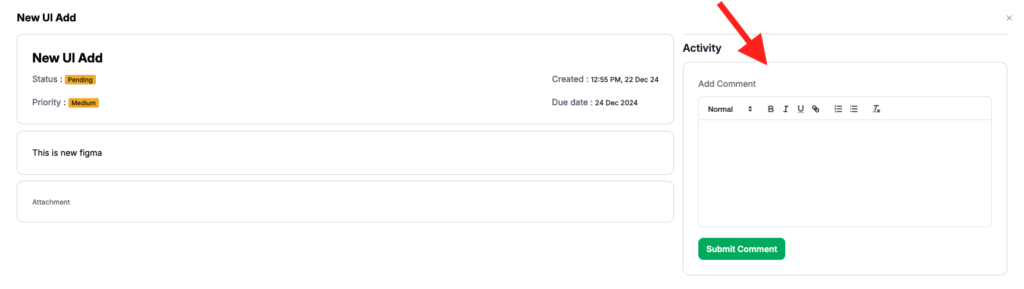
Step 3 : Add a Comment:
- Type your comment in the input box.
- Use comments to provide updates, share feedback, or ask questions about the task.
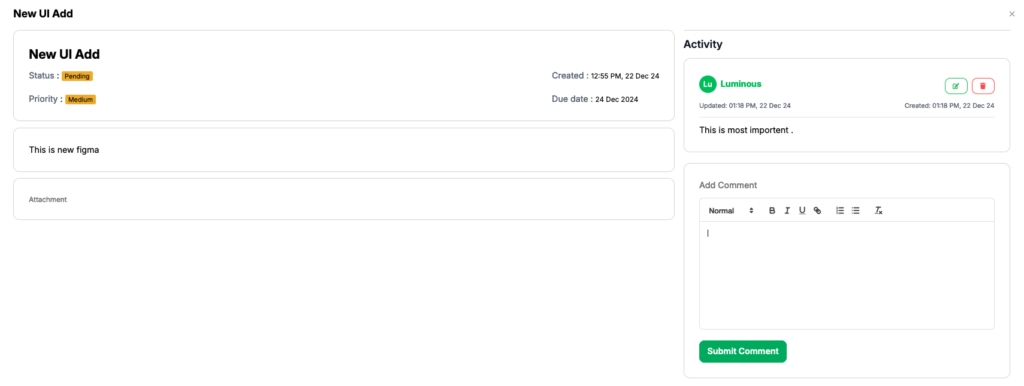
Step 4 : Submit the Comment:
Click Comment Submit to save your input. The comment will be visible to all assigned staff.
Key Features of Task Manager Module #
- Centralized Task Management:
- Easily create, assign, and manage tasks in one place.
- Role-Based Access:
- Assign tasks based on roles and track progress for individual staff members.
- Collaborative Tools:
- Use comments to communicate and ensure clarity on task requirements.
- Progress Tracking:
- Monitor task status and deadlines to ensure timely completion.
By following these instructions, you can effectively manage tasks, streamline workflows, and enhance collaboration within your team using the Task Manager module in TextCRM.




