The Task Manager module allows you to efficiently manage tasks, assign them to staff, track progress, and collaborate using comments. Below are detailed instructions on managing tasks in TextCRM, including creating, editing, assigning staff, and commenting on tasks.
Steps to Create a Task:
Step 1 : Navigate to the Task Manager Menu:
- Click on the Task Manager menu.
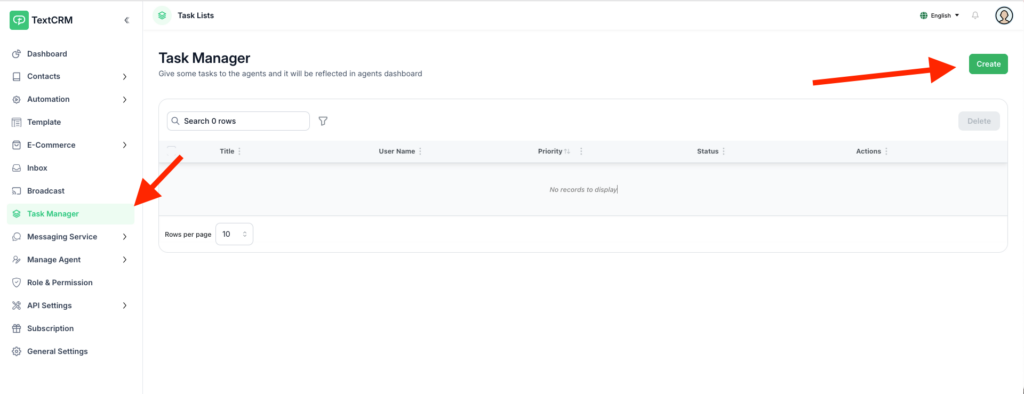
Step 2 : Click Create:
- Select the Create Task button to open the task creation form.
Step 3 : Fill Out Task Details:
- Title: Provide a title for the task.
- Description: Add detailed instructions or notes about the task.
- Deadline: Set a due date and time for task completion.
- Priority: Choose the priority level (e.g., High, Medium, Low).
- Assign: Select a staff member or multiple staff members to assign the task.
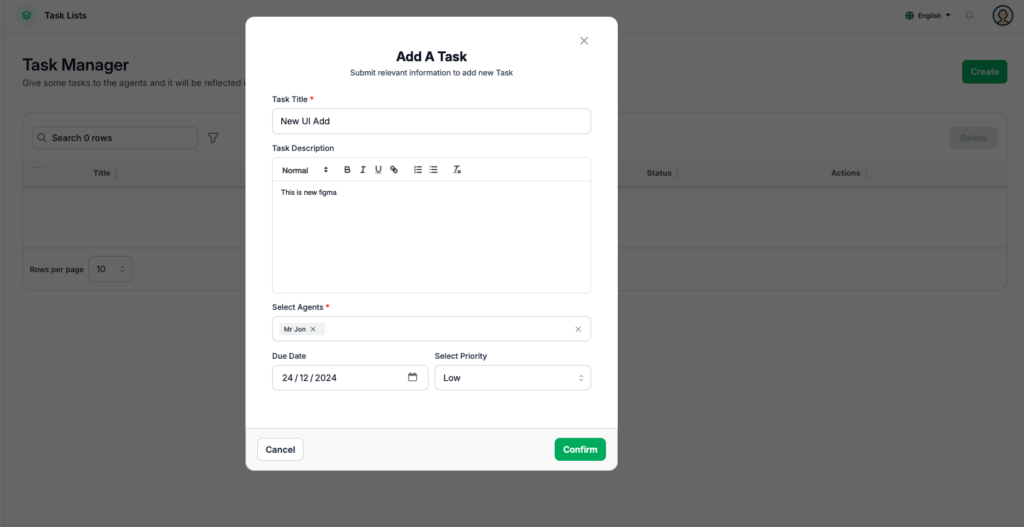
Step 4 : Save the Task:
- Click Confirm to save the task and notify assigned staff.
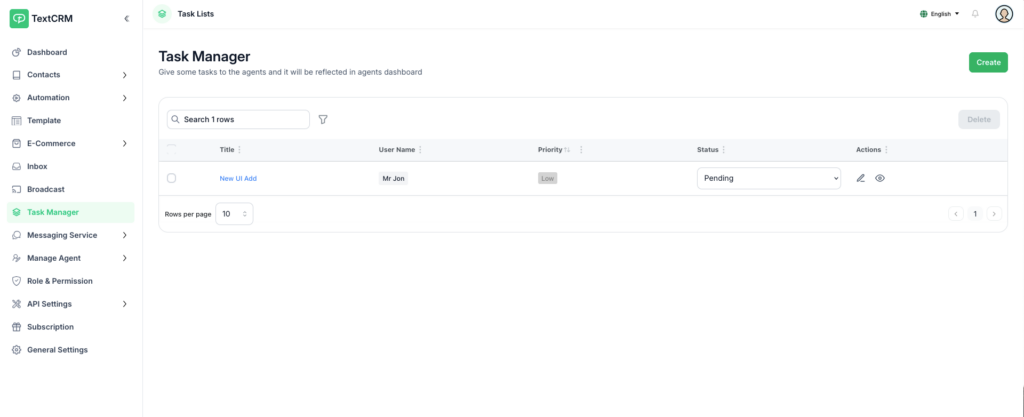
Key Features of Task Manager Module #
- Centralized Task Management:
- Easily create, assign, and manage tasks in one place.
- Role-Based Access:
- Assign tasks based on roles and track progress for individual staff members.
- Collaborative Tools:
- Use comments to communicate and ensure clarity on task requirements.
- Progress Tracking:
- Monitor task status and deadlines to ensure timely completion.
By following these instructions, you can effectively manage tasks, streamline workflows, and enhance collaboration within your team using the Task Manager module in TextCRM.




