Templates in TextCRM streamline your messaging process by providing pre-defined SMS formats. You can easily create or edit templates to save time and ensure consistency in your communication. Follow the steps below to create or edit a template.
Steps to Create a Template
Step 1 : Open Messaging Service
- Navigate to the Messaging Service menu in the main navigation bar.
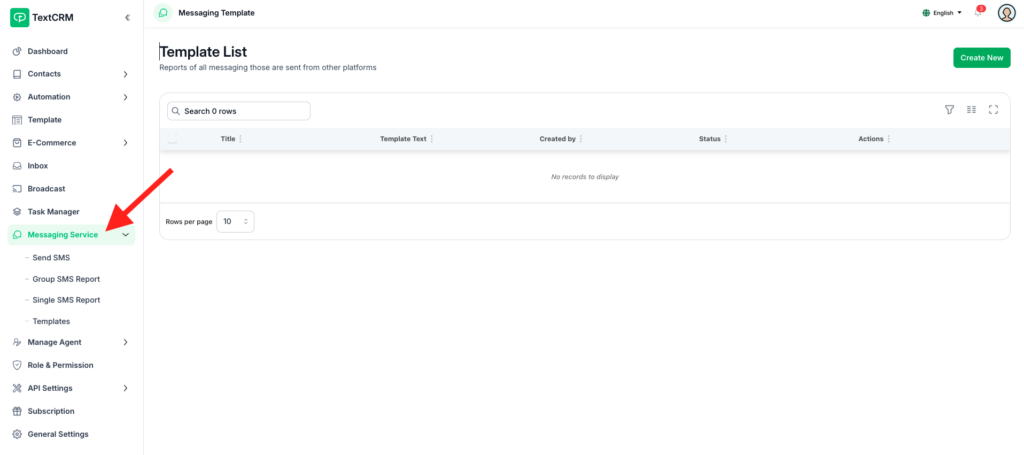
Step 2 : Access Templates
- Click on the Template option from the submenu.
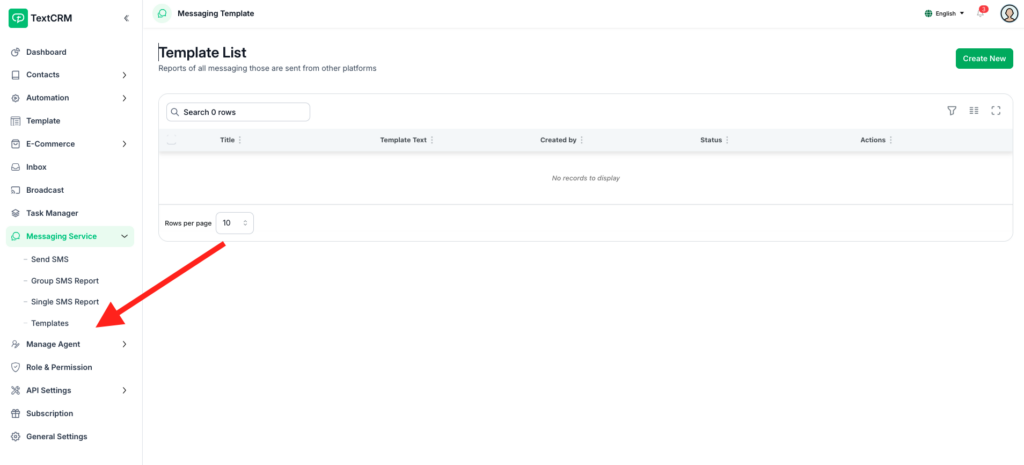
Step 3 : View Template Index
The page will display an index of all existing templates, including their titles and content.
Step 4 : Click Create New
- On the top-right corner of the index page, click the Create New button.
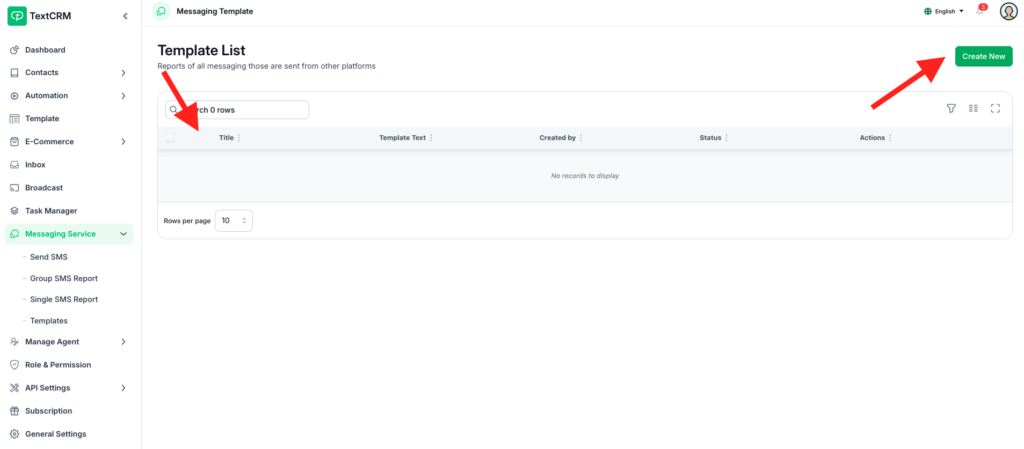
Step 5 : Open the Create Page
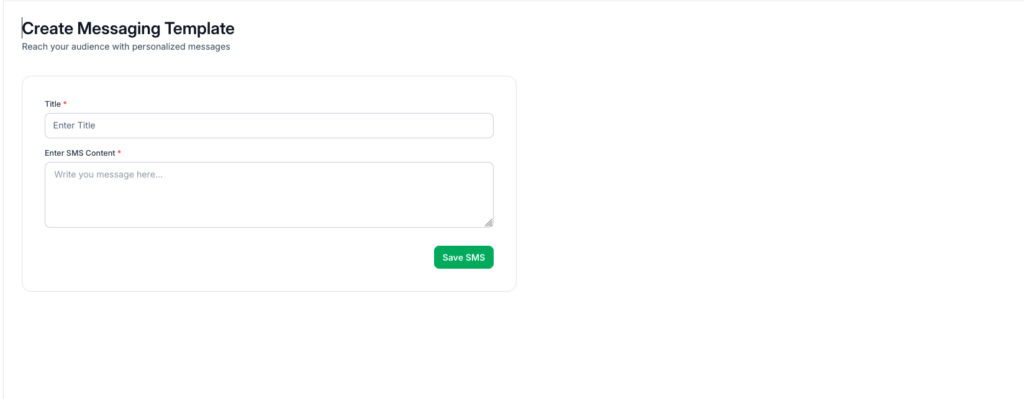
Step 6 : Fill Out the Form
Complete the following fields:
- Title: Provide a name for the template (e.g., “Promotional Offer”).
- Content: Write the SMS content.
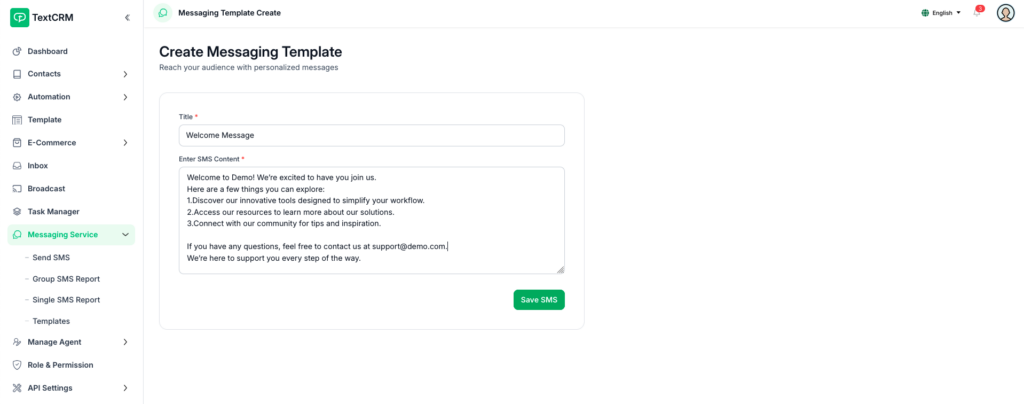
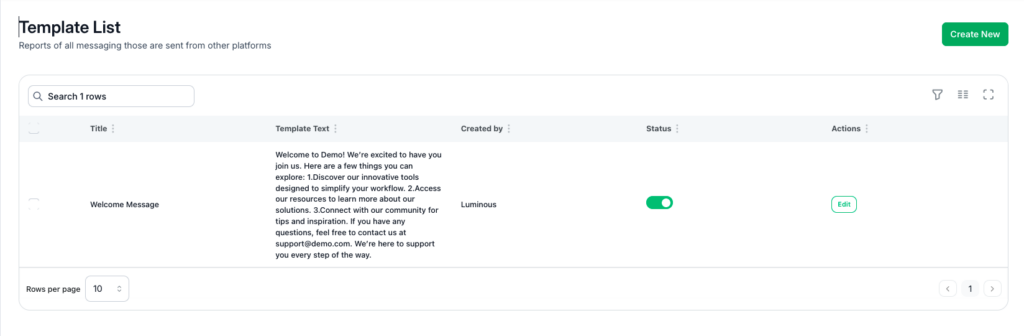
Step 7 : Save the Template
Click the Save Template button to add the new template to your list.
………………………………………………………………………………………………………………………………………………
Steps to Edit a Template
Step 1 : Click the Edit Icon
- Next to the template, click the Edit Icon to open the template editor.
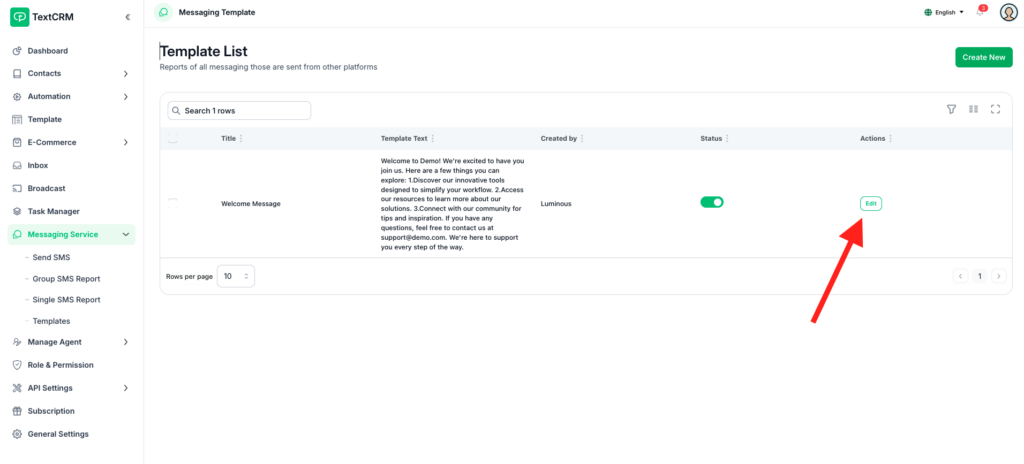
Step 2 : Modify the Template
Update the fields as needed:
- Change the Title to reflect the updated purpose of the template.
- Edit the Content to include new details or corrections.
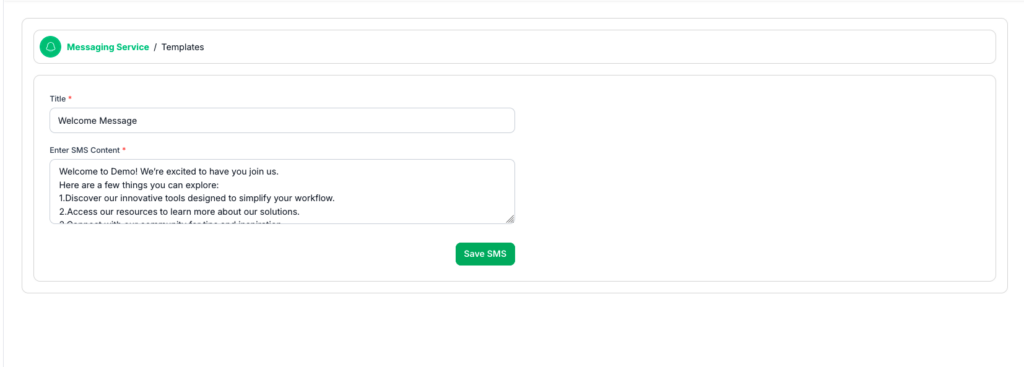
Step 3 : Save Changes
- Click the Save Changes button to apply your updates.
Key Features of Template Management #
- Template Index:
- Easily search, filter, and manage templates from the index page.
- Reusability:
- Save templates for quick access during Single SMS or Broadcast campaigns.
- Version Updates:
- Edit templates to keep content updated without creating new ones.
By following these steps, you can efficiently create and edit SMS templates in TextCRM, ensuring consistency and saving time for your messaging campaigns.




