Editing roles and permissions is crucial when you need to update user access or make changes to existing roles based on new requirements. Follow the steps below to modify roles efficiently.
Steps to Edit Roles & Permissions
Step 1 : Navigate to Roles & Permissions
- Go to the Roles & Permissions section from the main menu to access the list of all created roles.
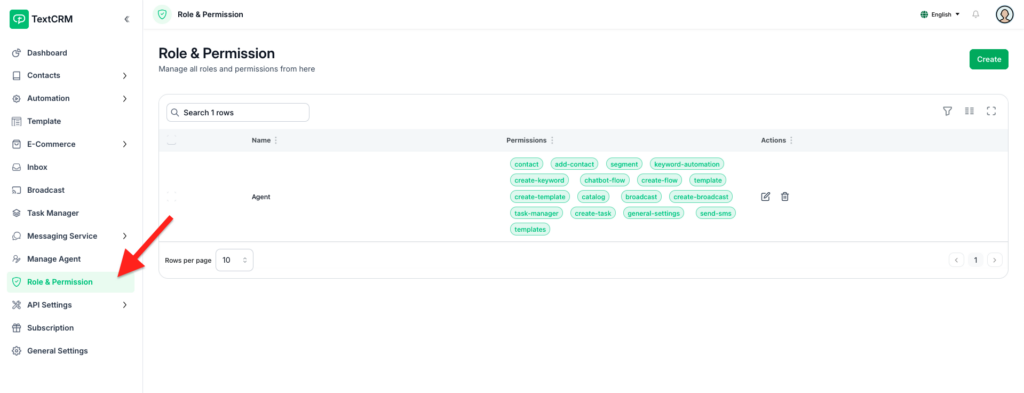
Step 2 : Locate the Role to Edit
Browse or search for the role you want to update in the role list.
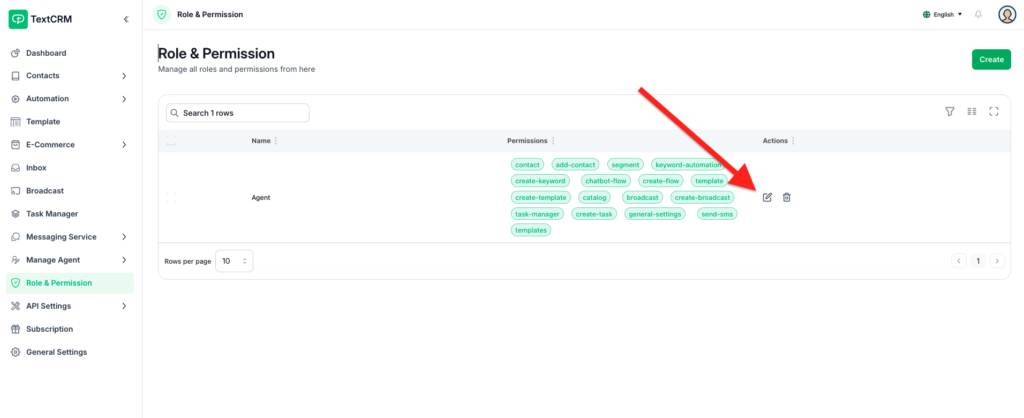
Step 3 : Click the ‘Edit‘ Icon
- Find the role in the table and click the Edit icon next to it. This will open the role’s detail page for editing.
Step 4 : Update Role Information
- Modify the Role Name or Title if needed to better reflect the role’s purpose.
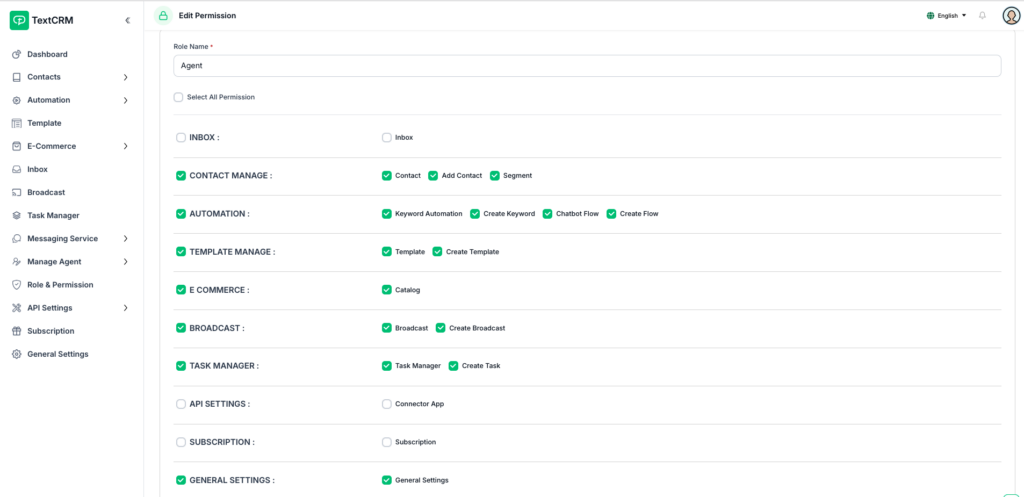
Step 5 : Adjust Permissions
- Review and update the permissions for the role:
- Enable or disable access to specific modules or actions.
- Add new permissions or revoke existing ones as necessary.
Step 6 : Save Changes
- Once you’ve made the required updates, click the Save Changes button to apply the modifications.
Key Features #
- Real-Time Updates:
- Changes take effect immediately, ensuring roles and permissions remain current.
- Flexible Editing:
- Update only what’s necessary without impacting other settings or roles.
- Error-Free Adjustments:
- Permissions are clearly displayed, reducing the risk of misconfiguration.
Tips for Editing Roles #
- Audit Regularly: Periodically review roles to ensure they match the current organizational needs.
- Communicate Changes: Inform users when their permissions are updated to avoid confusion.
- Backup Settings: Keep a record of previous role configurations before making significant changes.
Outcome #
Editing roles ensures your system stays flexible and adaptable. By modifying permissions, you can address changes in responsibilities or organizational structure without needing to create new roles.




