To log out of the currently connected Unofficial WhatsApp Account in TextCRM, follow these steps:
Steps to Logout:
Step 1 : Navigate to the Inbox:
- Go to the Inbox menu in the sidebar.
- Select the Unofficial WhatsApp channel.
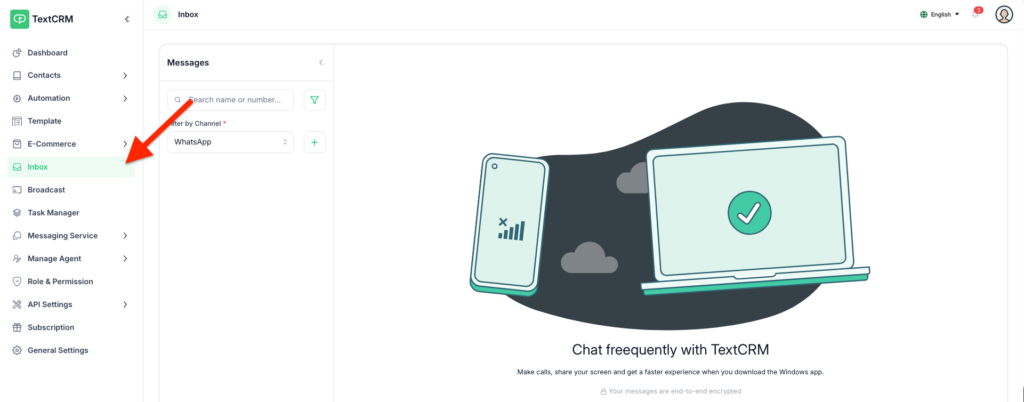
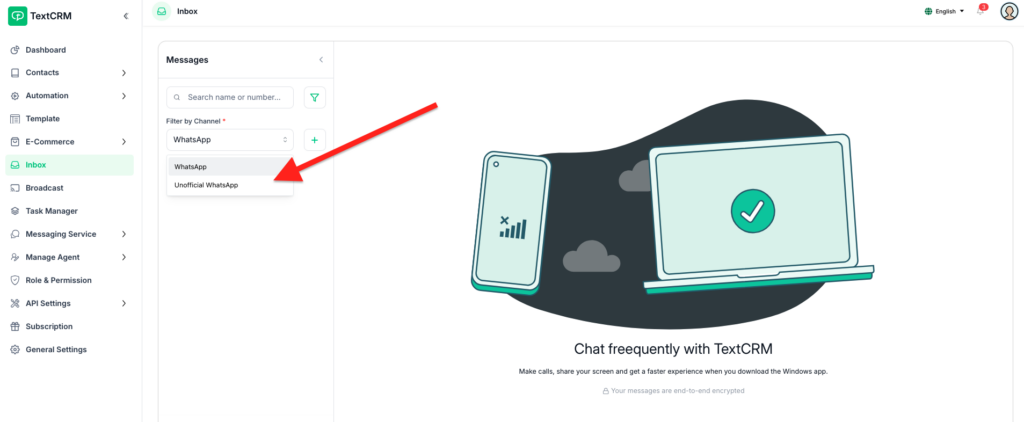
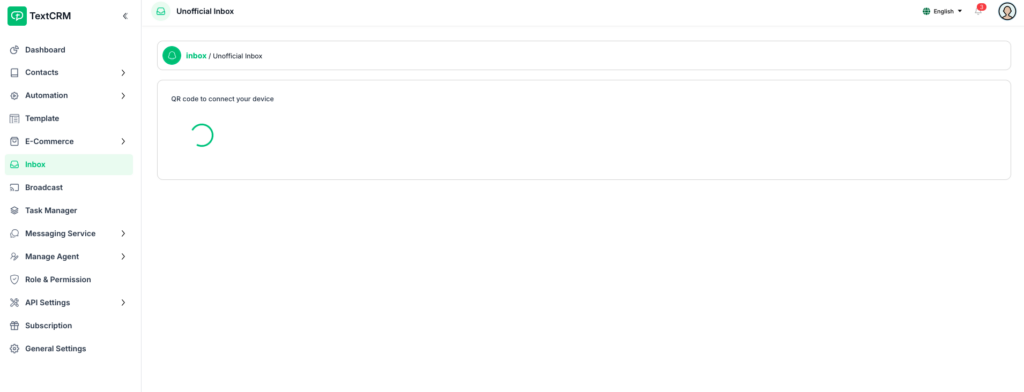
Step 2 : Locate the Logout Button:
- In the top-right corner of the page, you will see the red Logout button.

Step 3 : Click the Logout Button:
Click the – Logout button to disconnect the WhatsApp account.
Additional Notes #
- After logging out, you will need to reconnect your WhatsApp account if you wish to send messages again.
- Logging out ensures security and prevents unauthorized access to the account.
- For regular use, consider integrating the Official WhatsApp Business API for better compliance and features.




