The API Secret Manager module allows users to generate API keys for integrating 3rd-party systems with TextCRM. This provides a secure way to authenticate and connect external systems to the platform. Follow the steps below to manage and use API keys effectively.
Steps to Generate an API Key
Step 1 : Navigate to API Secret Manager
- From the main menu, go to API Settings.
- Select the API Secret Manager option to open the API management interface.
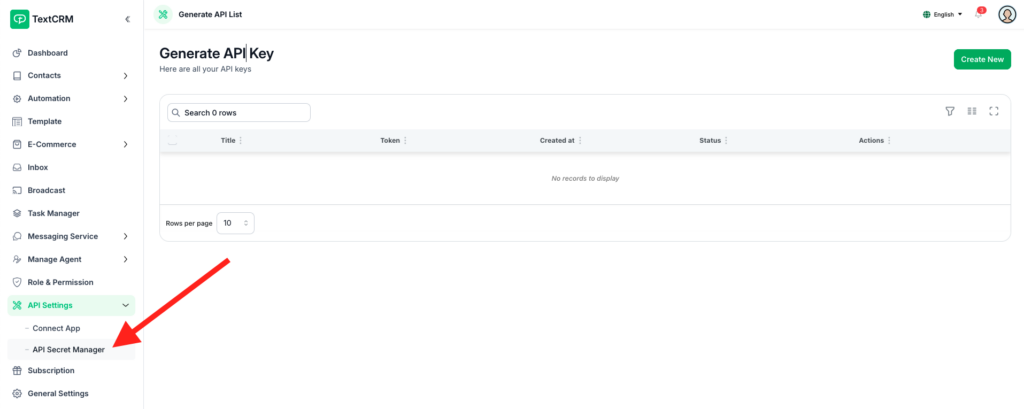
Step 2 : Open the Generate API Key Modal
- Click the Create New button located at the top-right corner of the page.
- A modal titled Generate an API Key will appear.
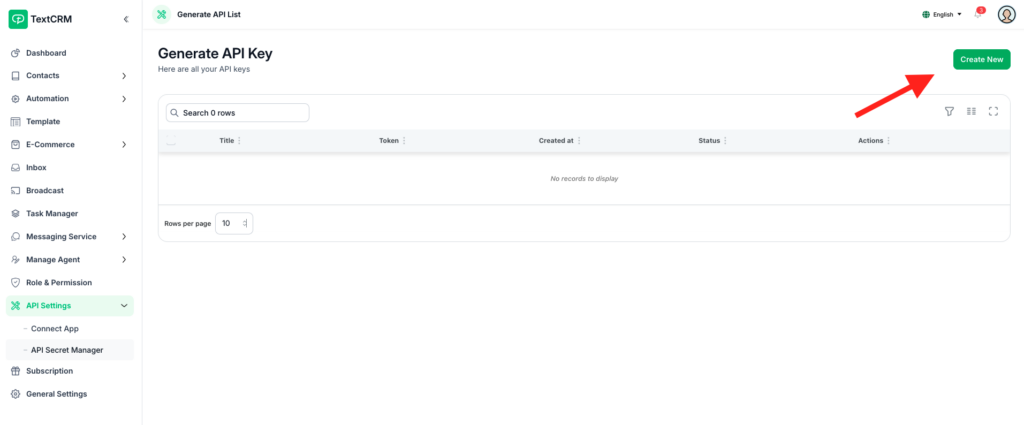
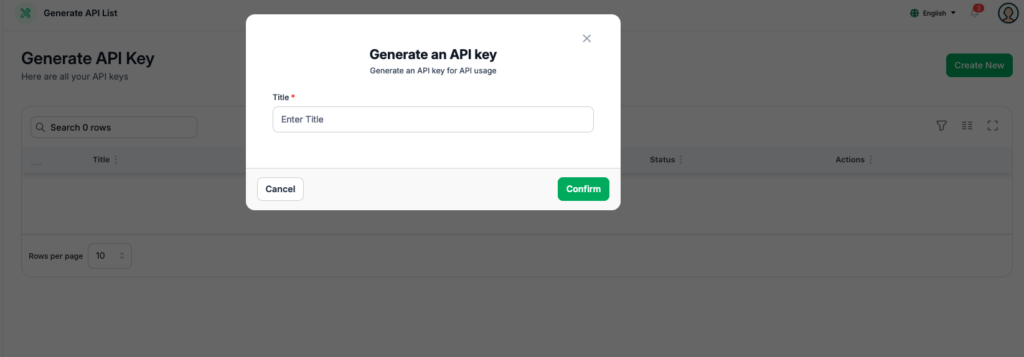
Step 3 : Enter API Key Details
- In the modal, fill in the following field:
- Title: Enter a descriptive title for the API key (e.g., “CRM Integration” or “Payment Gateway”).
- Click the Confirm button to proceed.
Step 4 : View the Generated API Key
- Once confirmed, the API key will be generated and displayed in the list.
- Note down the key or copy it securely, as it will not be displayed again for security reasons.
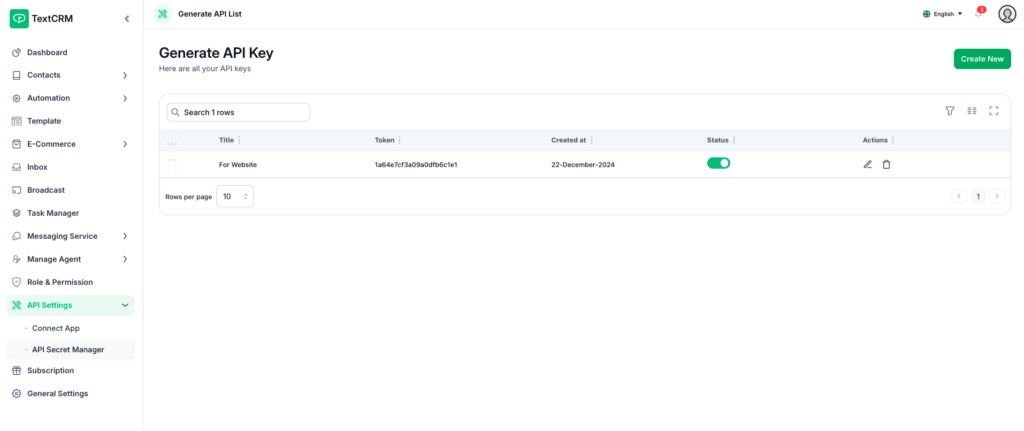
Features of API Secret Manager #
- Secure API Key Generation:
- Create unique API keys for different 3rd-party systems.
- Ensure secure integration with external platforms.
- API Key Management:
- View a list of generated API keys, including their titles and creation dates.
- Keep track of all keys in one centralized location.
- Search and Filter:
- Use the search bar to quickly locate specific API keys by title.
- Actions:
- Edit: Update the title of an API key for better organization.
- Revoke/Delete: Disable or remove an API key if it is no longer needed.
Best Practices for Using API Keys #
- Use Descriptive Titles:
- Assign clear and meaningful titles to your API keys for easy identification.
- Store Keys Securely:
- Copy and store the generated API key securely. It will not be displayed again in the system.
- Limit API Key Access:
- Only provide keys to trusted 3rd-party systems and ensure they use them responsibly.
- Regular Audits:
- Periodically review and revoke unused or compromised keys to maintain security.
- Scope and Permissions:
- Restrict the use of API keys to specific functions or modules if your system supports scoped access.
Common Use Cases for API Keys #
- Integrations:
- Connect TextCRM to payment gateways, marketing tools, or CRM systems.
- Custom Applications:
- Use API keys to build custom integrations or automate workflows.
- 3rd-Party Tools:
- Provide secure access to external developers or services re
Troubleshooting API Key Issues #
- Key Not Working:
- Ensure the API key is entered correctly in the 3rd-party system.
- Check if the key has been revoked or expired.
- Lost API Key:
- Generate a new key and replace it in the connected system.
- Unauthorized Access:
- Immediately revoke compromised keys and issue new ones.
Outcome #
The API Secret Manager module in TextCRM provides a secure and efficient way to manage API keys for external system integrations. By following the above steps and best practices, you can safely connect 3rd-party tools and enhance your system’s capabilities.




