Sending a single SMS to a customer is a simple and efficient process. Follow the steps below to compose and send an SMS using the TextCRM messaging service.
Steps to Send a Single SMS
Step 1 : Open Messaging Service
- Navigate to the Messaging Service menu in the main navigation bar.
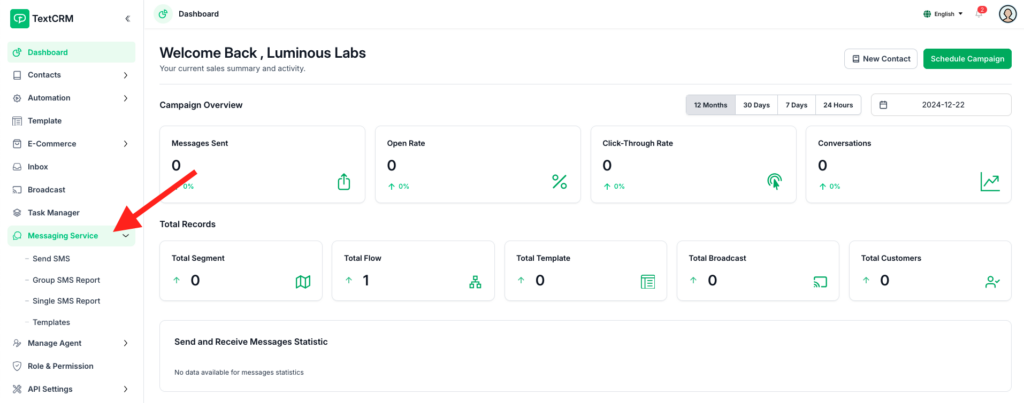
Step 2 : Access the Send SMS Option
- From the submenu, click on Send SMS to open the SMS sending interface.
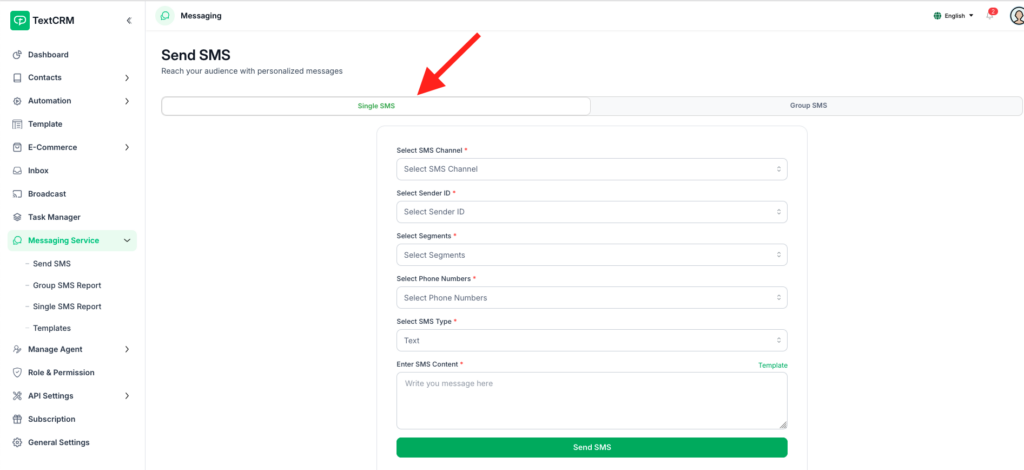
Step 3 : Select the Single SMS Tab
- On the SMS page, click the Single SMS tab to access the form for sending an individual SMS.
Step 4 : Fill Out the Form
- Complete the form with the required details:
- Select Channel/Operation Name:
- Choose the desired messaging service (e.g., GP SMS Service, Robi SMS Service).
2. Choose Sender ID
- After selecting the channel, the available Sender IDs will be displayed. Select one.
3. Select Segment List :
- If applicable, choose a segment from the dropdown. This helps categorize your SMS.
4. Select Phone Number:
- Input the recipient’s phone number. Ensure the format is correct.
5. Select SMS Type:
- Choose the type of SMS (e.g., Text, Others).
6. Write SMS Content:
- Compose the SMS message. Ensure it adheres to the character limit.
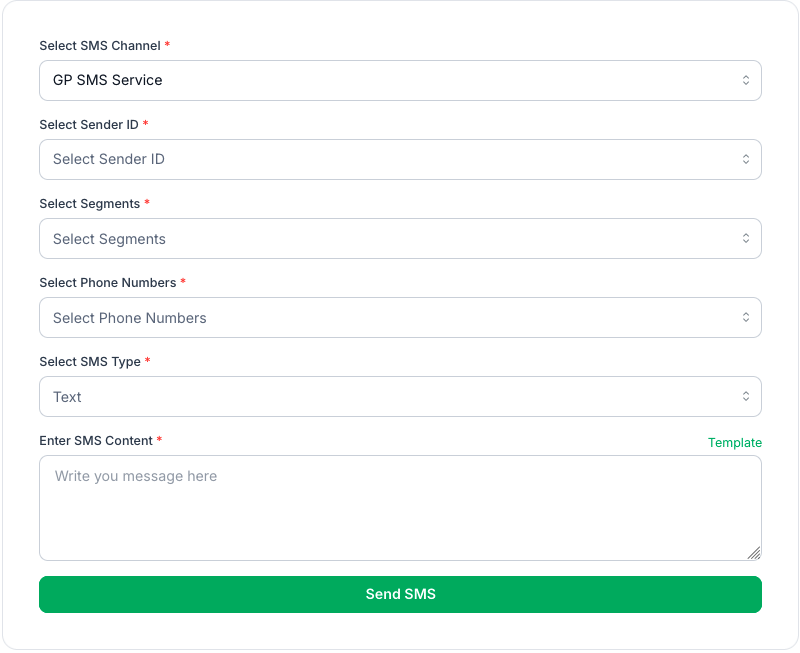
Step 5 : Use Predefined Templates (Optional)
- If you have predefined templates:
- Click the Template button to open the template list.
- Select the desired template. The content will auto-fill into the SMS field.
Step 6 : Send the SMS
Once the form is complete:
- Review the details.
- Click Send SMS to deliver the message to the customer.
By following these steps, you can quickly send a single SMS to a customer using TextCRM’s messaging service. The streamlined process ensures accurate and efficient communication.




