Sending a Group SMS or Broadcast in TextCRM allows you to reach multiple customers at once. The process is simple and offers flexibility to send messages instantly or schedule them for later. Follow the steps below to send a Group SMS or Broadcast.
Steps to Send Group SMS or Broadcast
Step 1 : Open Messaging Service
- Navigate to the Messaging Service menu in the main navigation bar.
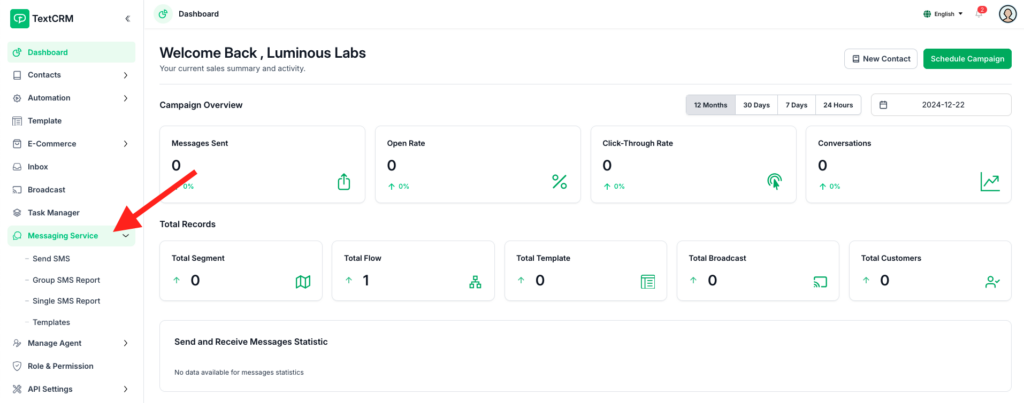
Step 2 : Access the ‘Send SMS’ Option
- From the submenu, click on Send SMS to open the SMS sending interface.
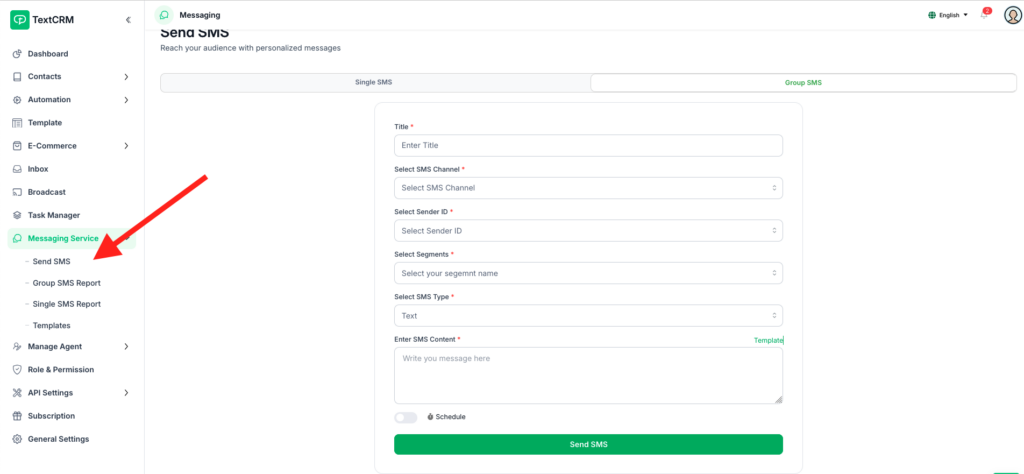
Step 3 : Select the ‘Group SMS/Broadcast‘ Tab
- On the SMS page, click the Group SMS or Broadcast tab to access the form for sending bulk messages.
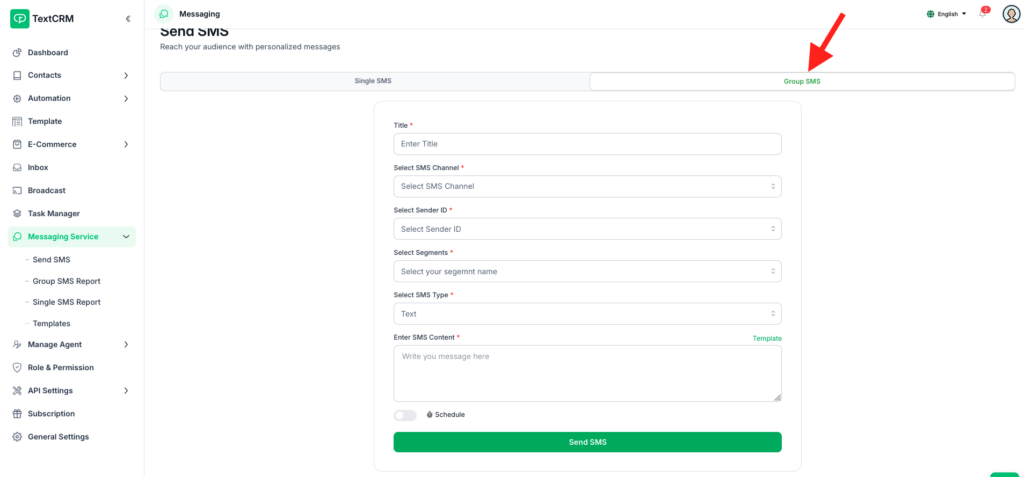
Setp 4 : Fill Out the Broadcast Form
Complete the form with the following details:
- Title:
- Enter a title for the broadcast to easily identify it later.
- Select Channel/Operation Name:
- Choose the desired messaging service (e.g., GP SMS Service, Robi SMS Service).
- Choose Sender ID:
- After selecting the channel, the available Sender IDs will be displayed. Select one.
- Select Segment:
- Choose the customer segment for the broadcast. Only customers in the selected segment will receive the SMS.
- Select SMS Type:
- Choose the type of SMS (e.g., Promotional, Transactional).
- Write SMS Content:
- Compose the message to be sent to the group.
- Ensure the message is clear, concise, and within the character limit for bulk SMS.
Step 5 : Use Predefined Templates (Optional)
If you have predefined templates:
- Click the Template button to open the template list.
- Select the desired template. The content will auto-fill into the SMS field.
- You can further edit the content before sending.
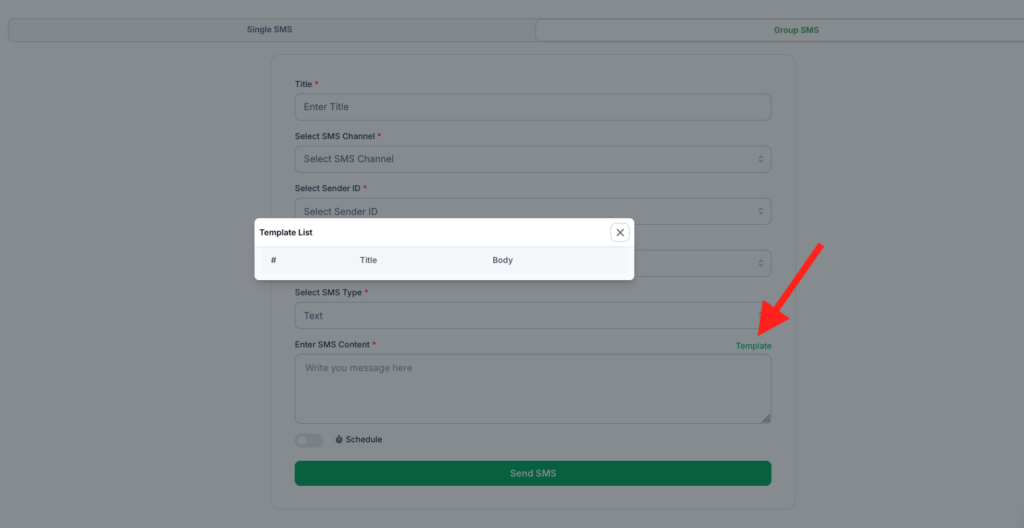
Step 6 : Set Broadcast Timing
Instant Broadcast:
- If you want to send the SMS immediately, proceed to the next step without enabling the schedule.
Scheduled Broadcast:
- If you prefer to schedule the SMS for later:
- Enable the Schedule option.
- Select the appropriate Time Zone.
- Set the Date and Time for the broadcast.
Instant Broadcast:

Scheduled Broadcast:
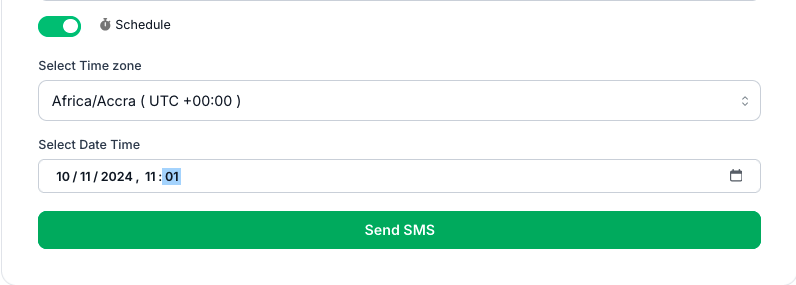
Step 7 : Send the Broadcast
Review all details carefully to ensure accuracy.Click the Send SMS button to broadcast the message:
- For instant broadcasts, the SMS will be sent immediately.
- For scheduled broadcasts, the SMS will be queued and sent at the scheduled time.
Additional Notes #
- Delivery Reports:
- Check the Reports section after the broadcast to monitor the delivery status of messages.
- Segment Customization:
- Ensure the selected segment matches the target audience for effective communication.
- Error Handling:
- If the broadcast fails, verify the selected channel, sender ID, and SMS content.
- Character Limits:
- Bulk SMS may have character restrictions. Use concise messaging to stay within limits.
By following these steps, you can efficiently send Group SMS or Broadcast messages to your customers using TextCRM. Whether it’s an instant message or a scheduled campaign, the process ensures effective communication tailored to your needs.




