Managing agents or staff in TextCRM is straightforward, enabling you to create, view, or edit their details while assigning specific roles and access permissions. Follow the steps below to effectively manage your agents or staff.
Step 1 : Click the Manage Agent Menu
- Go to the Manage Agent option in the main menu.
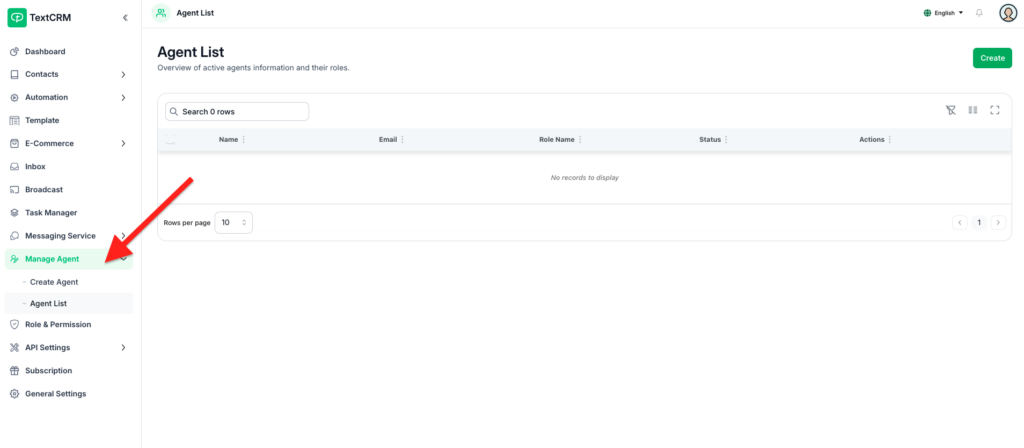
Step 2 : Access the Submenu:
- Upon clicking, a submenu will appear with further options.
Step 3 : Click the ‘Agent List’ Menu:
- Select Agent List to view all created agents and staff members.
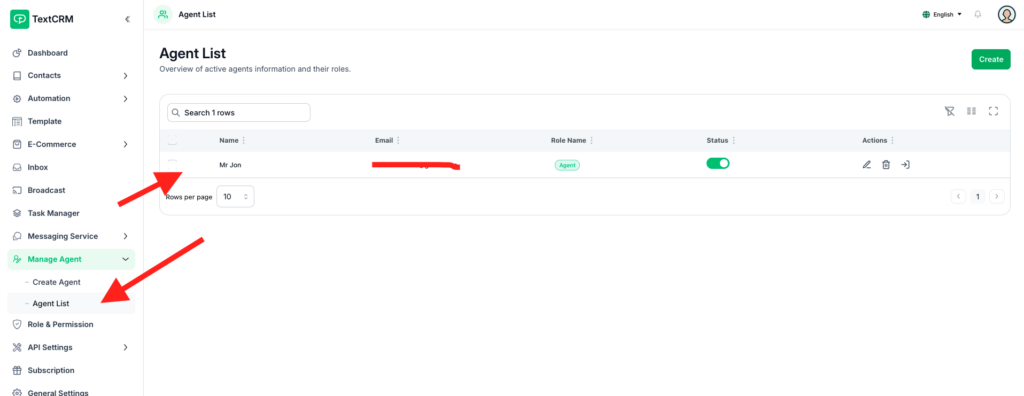
Step 4 : View the Agent List:
- The list displays all agents, showing their assigned roles, statuses, and other details.
- From this page, you can also search for specific agents or perform actions like editing or deleting.
Key Features of Agent Management #
- Centralized Management:
- Easily view, create, and edit agents in one centralized location.
- Role-Based Access:
- Assign roles and permissions to control access to modules and data.
- Segment Assignment:
- Customize data visibility by assigning agents to specific user segments.
- Search & Filter:
- Use search and filter options to quickly locate agents or staff members.
Tips for Managing Agents #
- Regular Updates: Periodically review agents’ roles and permissions to ensure they align with current responsibilities.
- Role Clarity: Define roles clearly to avoid overlaps or unauthorized access.
- Segment Assignments: Use segments wisely to provide focused access and prevent data clutter for agents.
- Security: Ensure passwords are strong and unique to protect user accounts.
Outcome #
With these steps, you can efficiently manage your agents and staff in TextCRM. Whether it’s creating a new agent, editing an existing one, or simply viewing the agent list.




