The TextCRM Inbox offers the following capabilities:
- Start and end live chats
- Send messages
- Assign chats to agents
- Add contacts to favorites
- Use quick replies
- Add custom parameters (e.g., personal contact information) to contacts
- Search and filter contacts
- Add notes
- Send files (PDF, images, videos)
- Trigger automated flows
- Send template messages
Steps to Start a New Chat:
Step 1 : Click on the Inbox module.
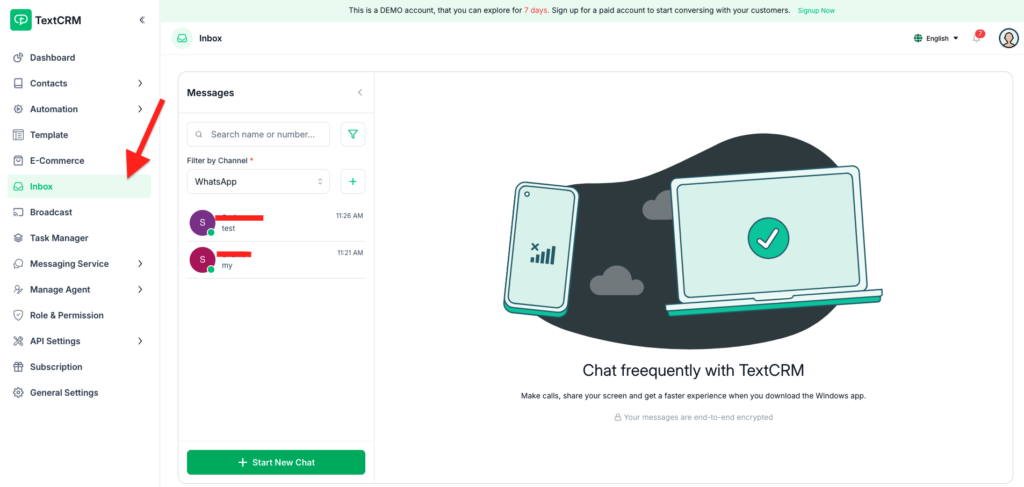
Step 2 : Click the + Start New Chat button.
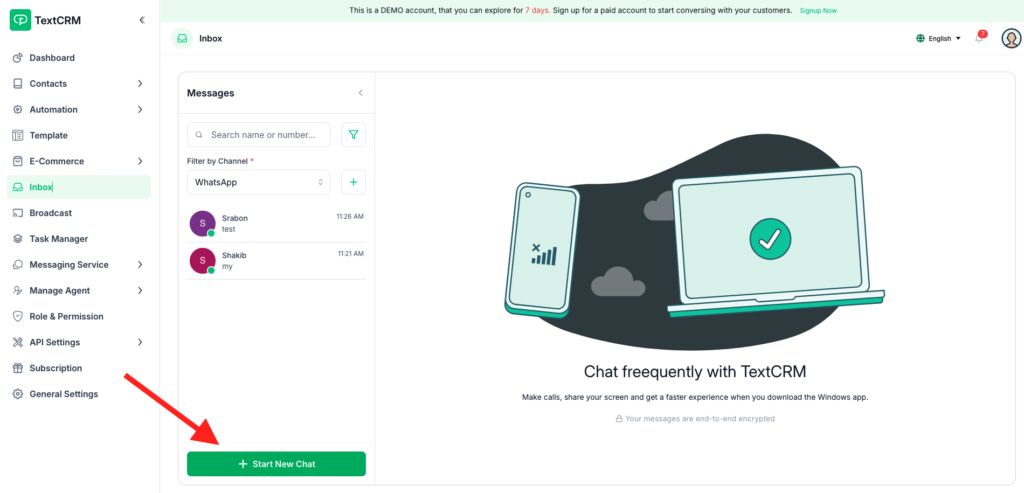
Step 3 : A modal will open where you can:
- Choose the Phone Number.
- Select the Segment Name.
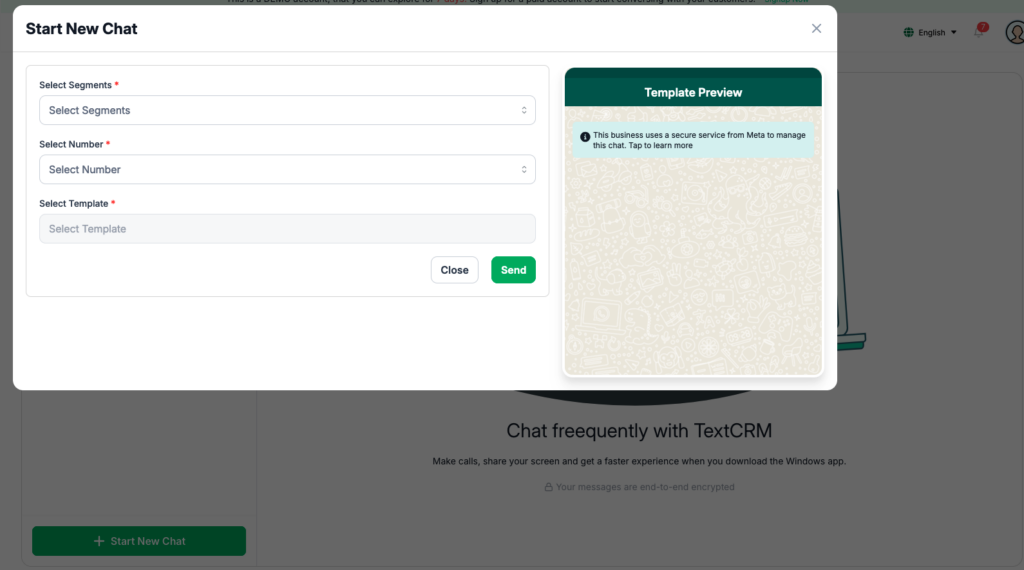
Step 4 : Select a Template for the message.
Step 5 : Click the Send button.
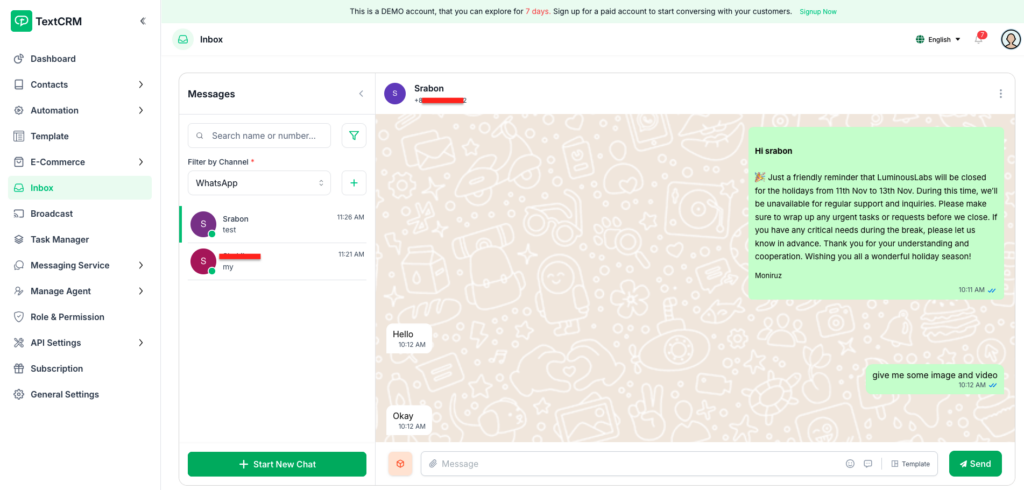
The message will be sent to the customer, and you can start a chat with them.




