TextCRM allows you to share contacts across different Segments, Lists, and Folders to enhance customer organization and communication. Follow the steps below to share contact associations:
Steps to Share Contact Associations
Step 1 : Select Contacts:
- Navigate to the Contacts page.
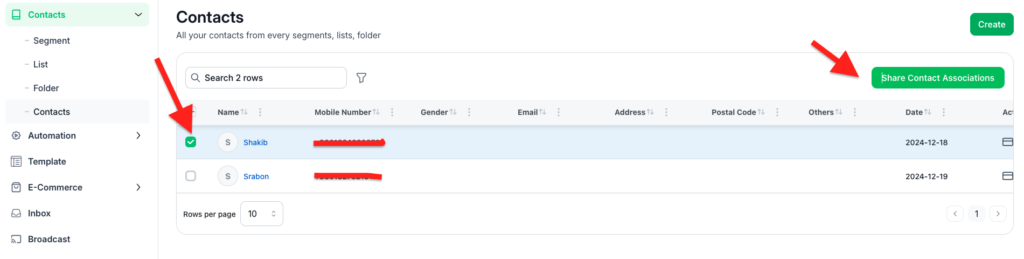
Step 2 : Click on “Share Contact Associations”:
- After selecting the contacts, click the Share Contact Associations button located at the top of the Contacts page.
Step 3 : Choose the Association Type:
A modal will open where you can choose to associate the contact(s) with:
- Segments
- Lists
- Folders
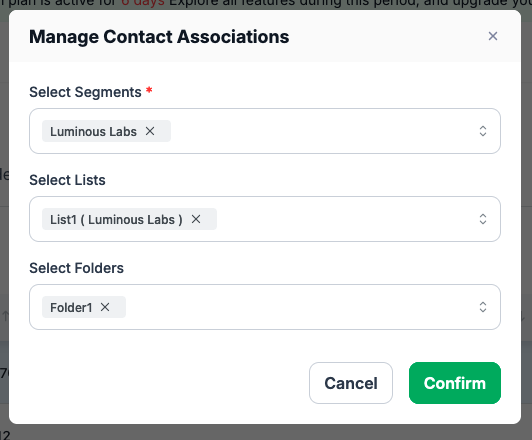
Step 4 : Select the Segment, List, or Folder
- Choose from the available options or create a new association if required.
- Click on the desired option (Segment, List, or Folder).
Step 5 : Confirm the Association:
Once you’ve made your selection, click Confirm to save the changes. The selected contacts will now be associated with the chosen Segment, List, or Folder.
Tips for Managing Contact Associations: #
- Efficient Organization: Use Segments for broad grouping, Lists for more specific targeting, and Folders for categorization.
- Avoid Duplicates: Ensure that the same contact isn’t unnecessarily added to unrelated groups.
- Bulk Actions: You can share multiple contacts at once to save time.
By sharing contact associations, you can streamline communication efforts and ensure that all relevant customer data is accessible within the appropriate groupings.
Searching and Filtering Contacts #
- Use the Search Bar on the Contacts page to find specific customers by name, email, or phone number.
- Apply filters (e.g., by Segment, List, or Folder) to narrow down the results.




